Click-to-call: It ain’t your grandmother’s technology anymore!
When it was first introduced, click-to-call turned phone numbers on web pages into clickable links. If a website visitor clicked on one of those links, a simple voice call was set up between the visitor and the business. This innovative feature has since developed over the years, and it now enables people to make voice, video, and even video conference calls without ever leaving their computer monitors or laptops.
OnSIP customers can take advantage of this versatile communication option in a variety of ways. From buttons on web pages and in softphone apps, you can use click-to-call to connect your coworkers with each other and the customers and leads that they serve.
1. One-Click Call Your Coworkers—and Even External Contacts—in the OnSIP App
The OnSIP app is OnSIP’s free softphone, available in the browser and as a desktop application. A full-featured business phone, the app offers voice and video calling, group video conferencing, in-app chat, voicemail management, contact presence, and more.
Your Contacts list lives on the left side of the app and displays all of your company’s staff members. Use this list to quickly click-to-call your coworkers instead of having to remember extensions and dial them on a keypad. Click on a coworker’s name and then click on the voice call (phone icon) or video call (video camera icon) button to call him from your computer or laptop.
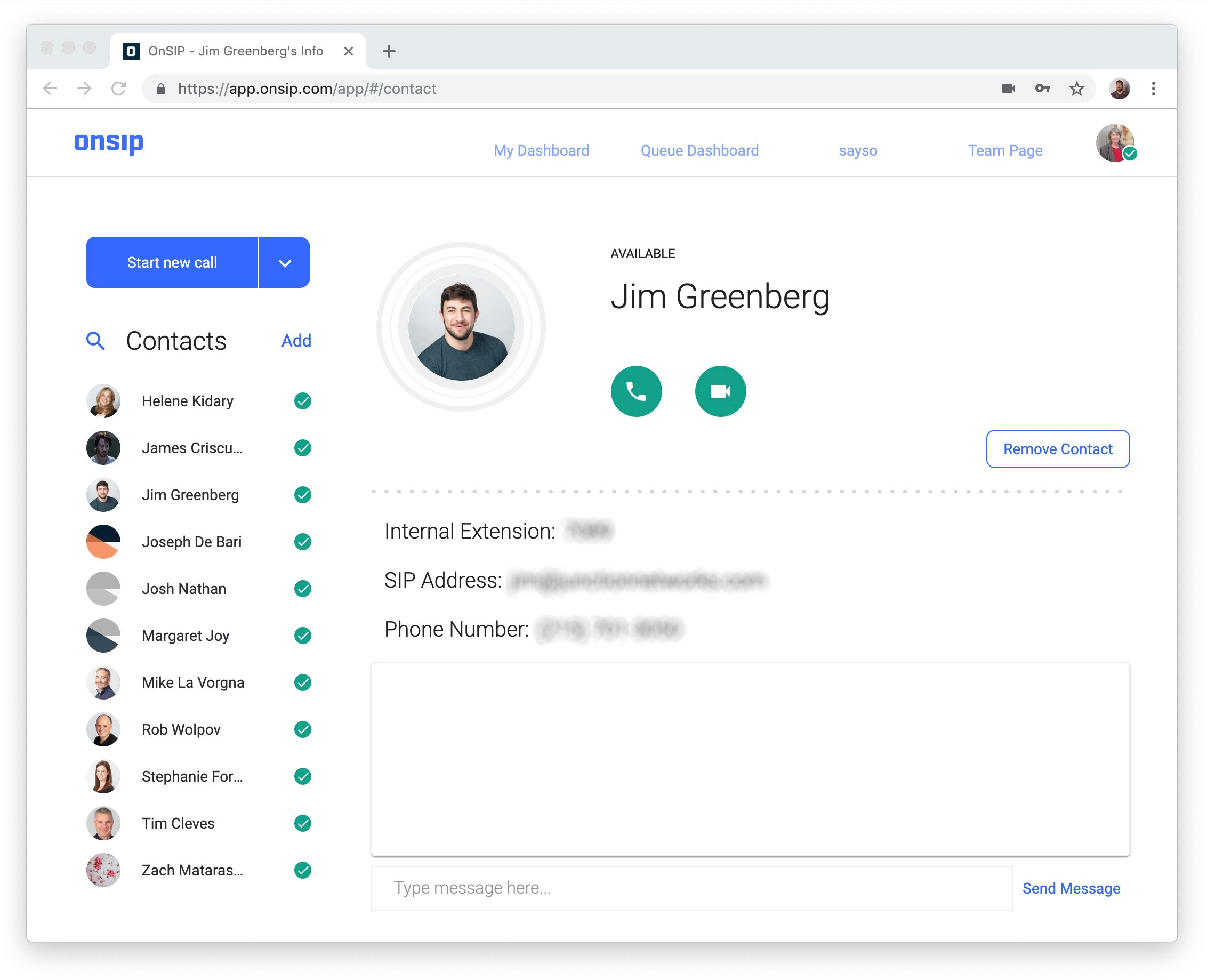
In addition to displaying your company’s staff, the Contacts list can also hold custom contacts. These are people whom you call on a regular basis but are outside of your organization. Create a custom contact by entering the person’s name and phone number in your Contacts list. Once saved, you can one-click voice call that contact right from your app’s dashboard.
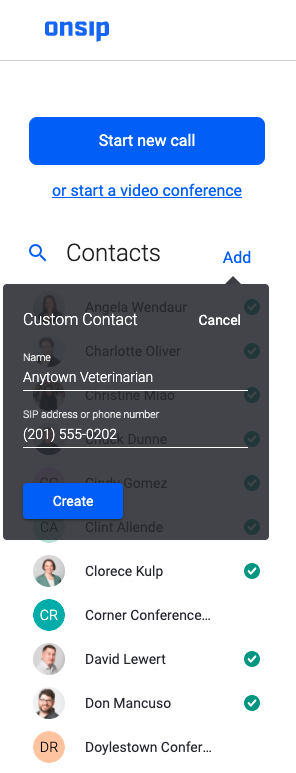
2. Tap-to-Call in the OnSIP Mobile App
OnSIP’s mobile app, another free application for OnSIP customers, replaces click-to-call with a tap-to-call ability on your iOS or Android smartphone:
- Contacts tab: Get a coworker on the phone by tapping on her name and tapping on the voice call or video call button.
- Voicemail tab: Respond to a caller who left you a voicemail message by tapping on the call back button.
- Recents tab: Redial a caller by tapping on the entry in your call history and tapping on the voice call or video call button.
3. Let Customers Click-to-Call Your Staff From a Branded Web Page
Want to give customers and sales leads a way to call you without having to dial phone numbers or extensions?
OnSIP’s Team Page, a free feature for all OnSIP customers, is a unique web page where you can organize your staff in a visual directory alongside your company logo and matching page colors. When a person arrives at this page, she has the option to voice or video call staff members just by clicking on the buttons below their names. The call occurs entirely through the web browser, so she doesn’t even have to pick up a phone!
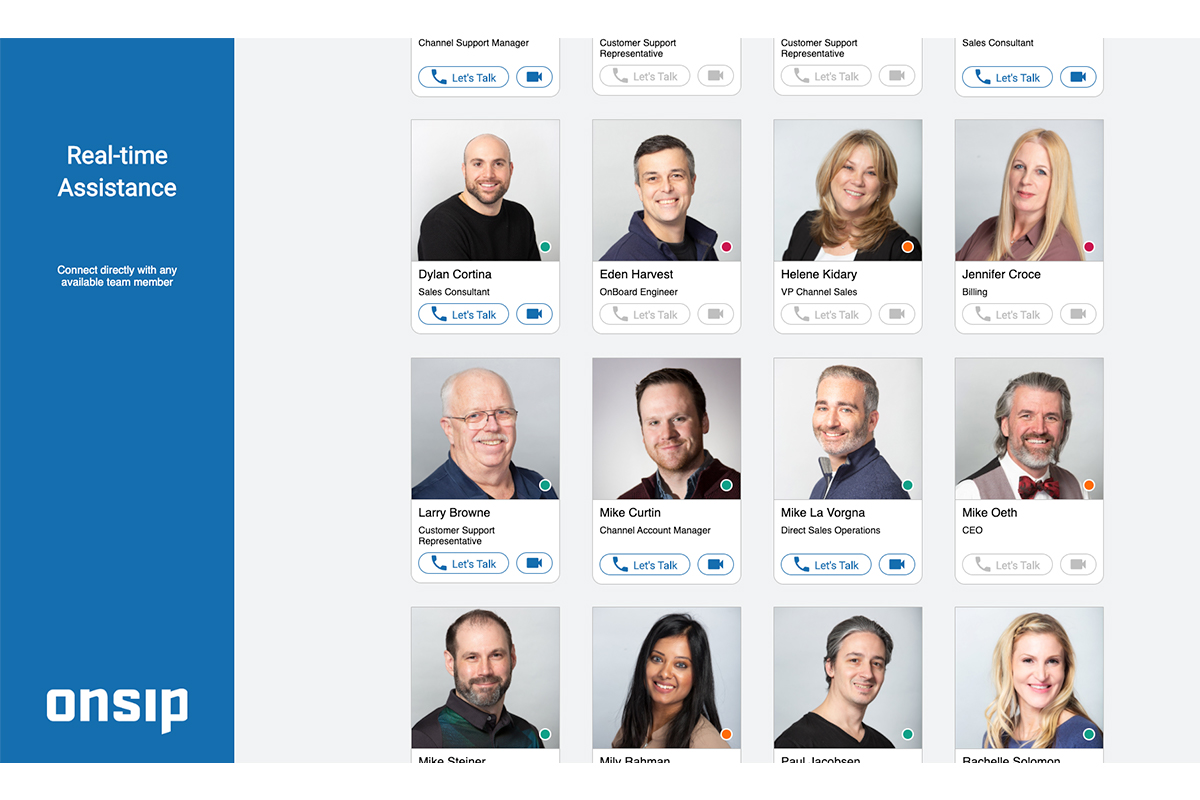
Each staff member also gets his own Personal Call Page. This page displays a short biography, contact information, and call buttons for the specific employee, all editable by the employee himself.
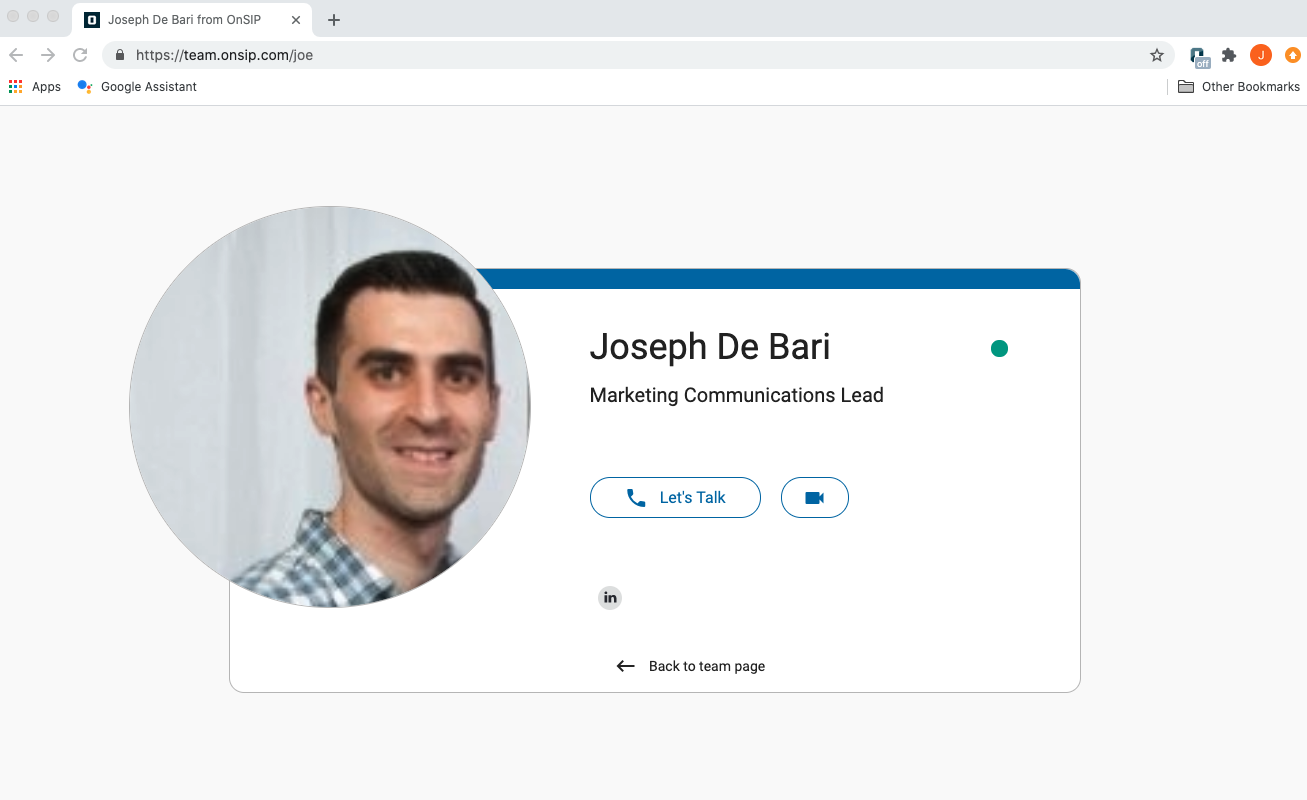
Try adding your Personal Call Page link to your email signature or LinkedIn profile. Once people click on that link, they can then click-to-call you—over a voice or video call—using just their browser windows: a quick, hassle-free, and professional way to reach you.
4. Connect Coworkers and External Parties With Recurring Video Conference Calls
Rely on the OnSIP web or desktop app to host group video conferences at the click of a button. In the app, select “Start a Video Conference” on the left side of the dashboard. Then, type in a name for the conference call and select the “Start Conference” button to launch it.
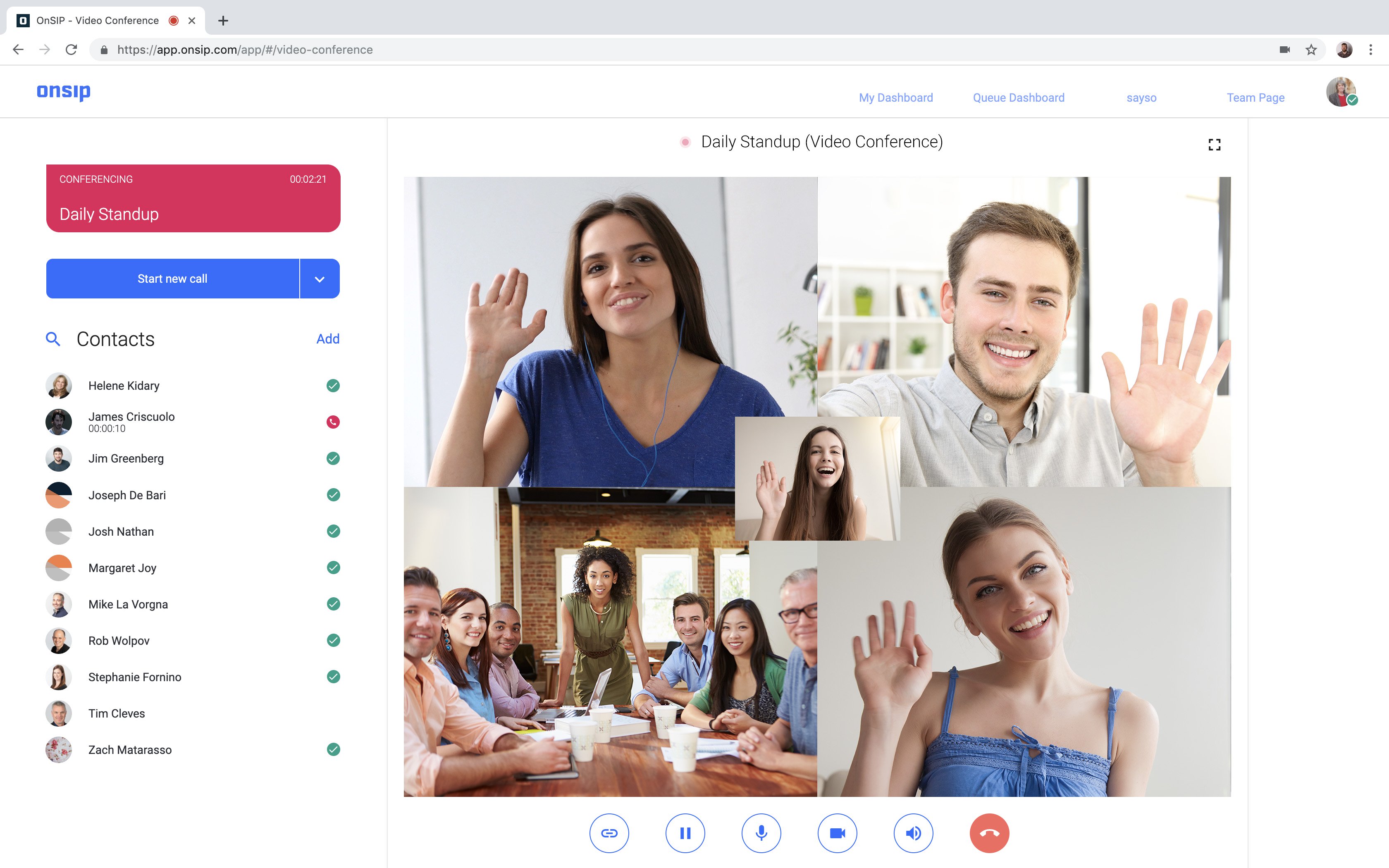
Coworkers with the OnSIP app can join your call by clicking on the same “Start a Video Conference” link and typing in the exact name of your conference.
To have external parties join your call, send each caller the unique conference link. This link automatically appears in a popup once you start the conference, so you can easily copy and paste it into an email. When the caller opens that link in his web browser window, he just has to type in his name in the “Enter Your Name Here” text field and click on the Video Conference button.
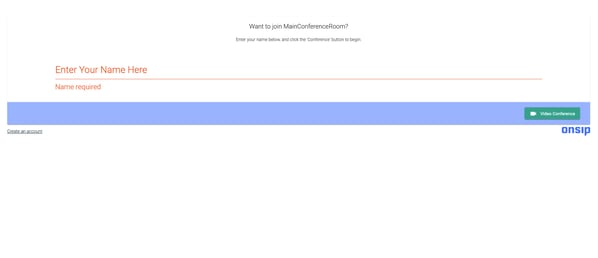
In addition to being a free call, video conferencing in the OnSIP app enables external participants to join the call using only their web browsers—they won’t have to download any plugins or software. It’s also a great way to host recurring meetings. Once the video conference call is named, callers can rejoin the call at any time by navigating to the same web link or retyping the conference call name in the OnSIP app.
5. Call a Phone Number on a Web Page With Just a Click
The OnSIP Call Assistant for Google Chrome, a free plugin available from the Chrome Web Store, turns phone numbers on website pages into links. Click on a number and a call is made to your OnSIP-registered phone. When you answer it, you’re automatically connected to that number—no dialing required.
OnSIP allows each user to have up to ten simultaneously-registered devices, so you can use any of them with the Call Assistant. When you click on a number, all of your registered devices will ring (including, but not limited to an office desk phone, the OnSIP app on your computer or laptop, and the OnSIP mobile app on your smartphone). Simply answer the call on your preferred device.
Click-to-Call: One-Click Calling for Site Visitors, Customers, and Colleagues
Click-to-call technology has grown from its humble beginnings. No longer just a way to automatically connect a site visitor with a business, click-to-call now has a wide range of uses. Implement the features we’ve talked about at your business and you’ll enable customers, clients, and colleagues to connect with each other with just one click.

