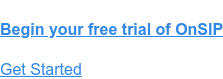OnSIP's mobile app brings your business phone right onto your iOS or Android device. No more having to forward calls to your personal cell phone number. No more having to pay monthly fees for third-party softphone apps. With our mobile app, you’ll stay connected to your colleagues and customers just by using your smartphone.
Have your team download the OnSIP mobile app on their cell phones and you’ll all be able to utilize it in these 5 ways throughout your workday:
Listen to Voicemail Messages On-The-Go
The mobile app presents all of your voicemail messages in the Voicemail tab. Here, you have a complete visual list of all of your new and saved voicemails.
Messages are arranged in card format and categorized by the date that they were left; new messages are highlighted with a red line so you immediately know which messages haven’t been reviewed yet. When you open a message, you’ll be able to listen to that message, call the person back, and delete the message by tapping on the displayed icons.
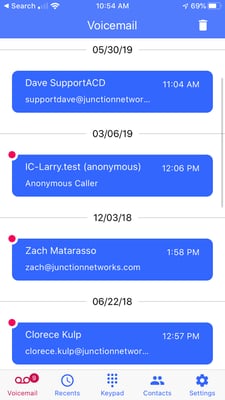
While voicemail to email and voicemail to text are certainly helpful features, accessing your voicemail within the mobile app is the most user-friendly option that you have. You can pull up and listen to your messages on demand, without having to dial into a voicemail manager and remember voicemail PIN numbers.
Know Which Contacts Are Available for a Call, or Already on One, with a Quick Glance
You can add coworkers to a Favorites list, and once they've been added, you’ll be able to see their Presence statuses right within the mobile app itself. A phone icon signifies that the person is not using a video-enabled device. A video icon lets you know that the person is using a video-enabled device and can receive video calls from you. And if the icon is green, the person is available for a call; if it’s orange, the person is currently on another call.
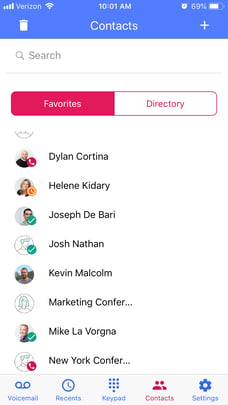
This is an especially helpful feature for remote workers or those who are traveling for business: you won’t be left in the dark regarding your coworkers’ availability.
Touchscreen Navigation of Your Business Phone
By now, we’re all used to the simplicity and advantages of easy-to-use smartphones. Calling a contact is as easy as pulling them up in your contact list and tapping on an icon or button.
While certain business desk phones provide a similar experience, you’ll have to pay top dollar to acquire them. OnSIP’s mobile app, free for all OnSIP users, combines the usability of a smartphone with the business features of a desk phone:
- Pull up a contact by scrolling through your alphabetized Directory, a much more effortless option than having to type in the contact on a desk phone keypad. Better yet (as mentioned earlier), add the contact to your Favorites list and cut out having to locate them from among a long list of names.
- Add contacts who are outside of your organization, like family members, right into your Directory.
- Review past calls in the Recents tab and quickly redial them by tapping on the call entry.
- Call your iPhone contacts through the OnSIP mobile app, too! Open the contact in your iPhone, long-press the phone icon, and select OnSIP from the call menu.
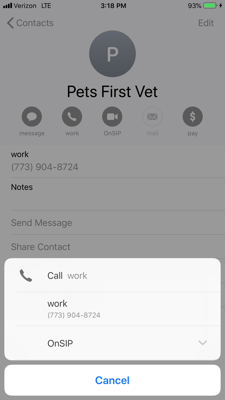
Set the mobile app to "Do not Disturb" by switching on a toggle button in the Settings tab. And when your workday is over, log out of the app (your user credentials will be saved for your next login). If you have a smartphone, you'll feel right at home in the OnSIP mobile app—you already know how to use it!
Make Video Calls to Contacts, Even If You’re Not at Your Desk
The mobile app also lets you make a video call to a contact, as long as the other person’s device is also video-enabled. When prompted with the option to start a call, you can choose between a Voice Call and a Video Call. Use the video option to have a richer and more personalized interaction.
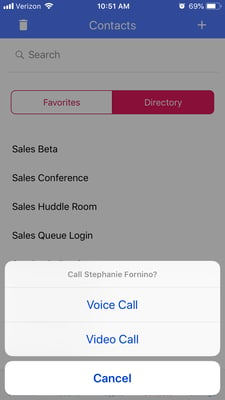
And if you use the OnSIP desktop app (available for Windows and Mac computers, and even in Chrome, Firefox, and Opera web browsers), you can host video conference calls there for team conferences and client meetings.
One-Click Call Your Contacts
In the mobile app, you won’t have to remember phone numbers or extensions and dial them on a keypad anymore. To begin a call with a contact, simply locate the person in your Directory or Favorites list, tap on his/her name, and tap on the Voice Call button to click-to-call him/her.
And this also works with added contacts who are outside of your organization. You’ll be able to call family members, your child’s school or doctor, and other business associates just by tapping on their names.
The OnSIP Mobile App Brings Your Business Phone Right onto Your Smartphone
So go ahead and equip all of your staff members with the OnSIP mobile app! Your staff will be able to use their smartphones to make and receive calls on their business lines. And for more information on how to use the mobile app, read our Knowledgebase article on the topic.