Microsoft Teams is a great tool for project managers because it combines communication and scheduling tools. It’s the dynamic duo to give project managers their superpowers! Video calling, video conferencing, group chat, and consolidated calendar are just some of the features that help managers keep track of tasks and move projects toward completion.
In case you didn’t know, Teams pulls together communication features that make it easy to keep your teams informed every step of the way. This is handy not only for project managers, but anyone overseeing a multi-step plan or event. Here are six reasons that support using Microsoft Teams for Project Management.
Microsoft Teams Project Management Overview
Microsoft Teams is business collaboration software that provides a variety of communication options within one user interface. From video conferencing to chat functionality and even phone calls, users can utilize a single interface to stay connected to their teammates.
Microsoft Teams is available with Windows 11 on your PC, but you can also download it as a native desktop app on your computer or laptop and as a mobile app on your smartphone. Or access it via the web at https://teams.microsoft.com by entering your Microsoft 365 account credentials. Your staff members can use the version of Teams that best suits how they like to work.
Teams has a few different pricing options. A free version is feature-packed but has limitations on things like maximum meeting duration time (60 minutes), number of participants (100), and storage capacity (5 GB). Paid pricing plans raise those limitation numbers and provide more features like call recording and access to Premium Office apps.
6 Useful Abilities When Using MS Teams for Project Management
Teams’ main appeal to the project management space is its versatility to meet managers’ and teammates’ communication needs.
While video conferencing is arguably Teams’ most well-known use, project managers can also easily set up chat (“Team”) spaces for their ongoing projects (for example, Your Business’s Product Development Team or New App Features Team, etc.). Six great abilities when using MS teams for project management are:
1. Microsoft Teams Virtual Meeting
The virtual meeting capabilities in Microsoft Teams are perfectly suited to keep a remote meeting on track when some (or all) of the staff members are working from home. Video conference calls here can host hundreds of participants, and options such as screen sharing are available to make these virtual meetings as in-depth, productive, and collaborative as in-person meetings would be.
Call recording is great for archiving purposes and makes it easy for anyone missing the call to catch up. Teams also offers 1-to-1 video (or audio, if you choose) calling options, so managers can video call individual team members to have a face-to-face conversation whenever needed.
Project managers can use the Microsoft Teams virtual meeting feature to have daily team standups, task update calls, and sprint review/planning meetings (if your team follows the agile methodology of product development). The “Together Mode” option seats all call participants in a virtual conference space.
2. Microsoft Teams Private Chat and Group Chat
A second great use of Microsoft Teams for project management is in its chat options. Managers can create “Teams” (group chat spaces) and invite their staff members to join. There, participants can engage in ongoing group chat discussions and upload documents, files, or presentations so that others can edit or comment on them. Using this chat functionality can cut down on the number of emails sent. It also centralizes the conversation so any member of the team can review chat history to quickly brush up on where tasks or issues stand.
Team members can also have chat conversations with individual coworkers. Microsoft Teams private chat empowers an employee to open a chat space with a specific colleague when they need to work together on a task or get an answer to a quick question without the interruption of a phone call.
3. File and App Sharing
As previously mentioned, managers and project team members can upload and share files—Word documents, PowerPoint presentations, Excel spreadsheets, etc.—to Microsoft Teams for real-time collaboration among the group. Files can be accessed in the individual Team space in which they were uploaded.
The Files tab of the interface gives you a bit of a shortcut, though. There, you can also access a complete list of all files that were uploaded to all Team spaces in which you are a member. Jump to the Files tab to search for and find a specific document quickly rather than locating it in the Team space.
4. External Calling
Being able to make and receive phone calls is vital for any business and especially useful for project managers. So, if you don’t already have a hosted VoIP phone system like OnSIP, you can enable a calling plan for your business’s Microsoft Teams account. Doing so lets your Teams users make phone calls from the Teams user interface to people who are outside your organization. You can also set up basic phone system features like auto attendants and separate voicemail boxes for each team member.
Another option is connecting your Teams account to a telecom carrier through Microsoft Operator Connect. More than 65 operators are part of this program as Microsoft Partners. Operator Connect allows you to purchase phone numbers from an operator and make external calls to a much bigger geographic footprint than the Teams native calling plan provides.
5. Calendar View of Scheduled Meetings
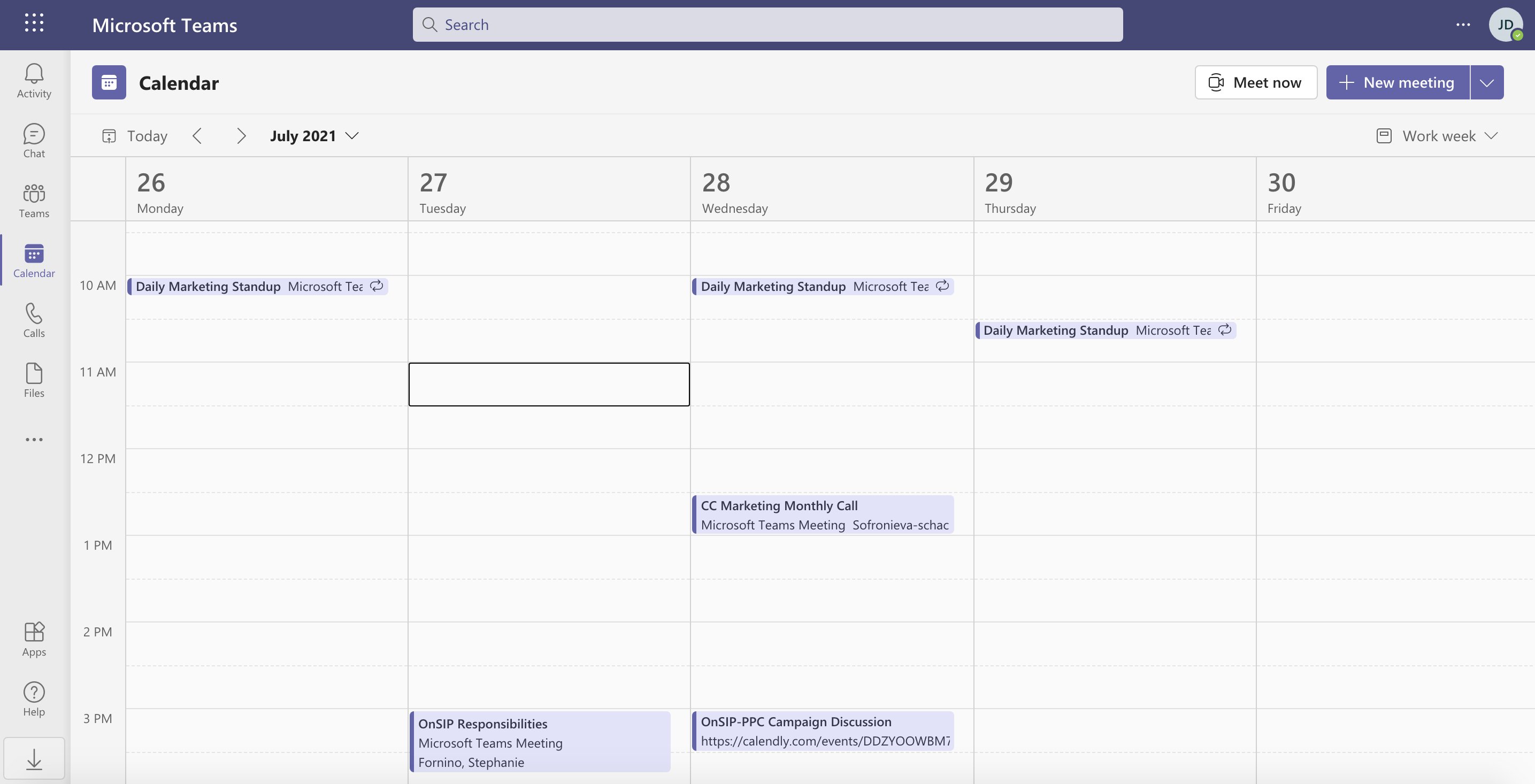
The Calendar tab in the Teams interface gives you an overview of all of your scheduled Teams meetings. Click on a meeting entry to see the call’s main details, including RSVP status, the meeting’s link, and any key notes that the organizer wrote. You can seamlessly schedule new meetings while in your calendar, and meetings that are currently in progress display a helpful “Join” button for rapid entry into the conference call. The Calendar tab helps all team members to keep up with their important meetings that are scheduled during the workweek.
6. Integration
Microsoft Teams gives your team one central place to collaborate and find information related to their project in a channel window. At the top of the window, team members will find standard tabs, like Posts and Files, where they can access meeting minutes and project materials and co-author documents. This reduces the need to send documents back and forth by email. You can also add customized tabs if the team wants to use a task list, whiteboard or other app.
Speaking of apps, Microsoft Teams integrates with more than 1,900 apps. So if your team is already using a project management tool, there’s a good chance it integrates with Teams. Just create a tab for it in the channel window.
Using Microsoft Teams for Project Management: Your Multitalented Assistant
The capabilities that are available in Microsoft Teams project management are varied and can flex to meet your specific business use case. Consider deploying it at your organization to supplement the skills of your project managers and their team members.

