By now, I’d bet my coffee maker that you’ve either: 1) led a remote meeting or 2) participated in one. And you’ve surely experienced meetings that ranged from models of efficiency and productivity to those that made you want to mute your video and throw your notebook at the wall. 😕
Make your meetings the former and not the latter! Follow these 9 tips to keep your remote meeting orderly, coherent, and on track.
1. Set Up a Video Conferencing Platform for Your Business
Whether your company continues to offer a remote working policy or you have staff members who travel often for business, it’s essential that you have a video conferencing platform on hand. There are many video meeting software applications out there: GoToMeeting, Zoom, etc., and they offer advanced functionality, such as screen sharing, mobile device connectivity, and meeting transcriptions.
Another option is to switch your business to a UCaaS or hosted VoIP service, like OnSIP, which has video conferencing available as part of its features platform. In addition to providing your staff with simple access to on-demand conference calls, you’ll also be able to set your business up with a larger phone system.
OnSIP’s video conferencing feature is built right into the OnSIP app, available as a desktop application or in a web browser window. Staff members can start a video conference in the app interface, and coworkers can easily video call in using their own OnSIP apps.
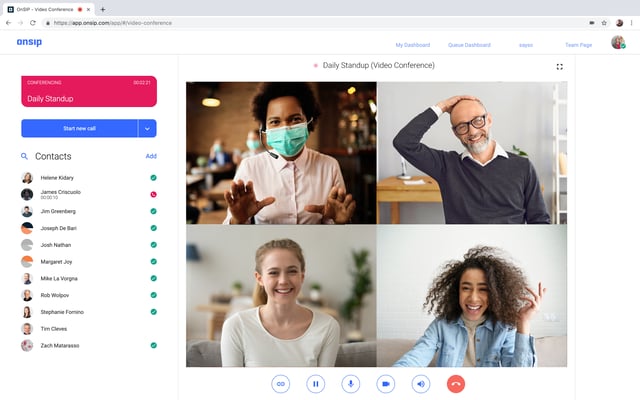
2. Become Familiar With the Conferencing Application BEFORE Your Meeting
A couple of days before your scheduled meeting, log into the video conference software and take it for a test drive. Get comfortable with its call control buttons, and learn how to share your screen, put callers on mute, navigate to the chat window, etc. Not only will this help you to conduct a smooth conference call, but you’ll also give yourself the time to deal with any login or usability issues beforehand.
3. Prepare an Agenda
It’s a good idea to create an agenda for your call and send it to attendees in advance. Even a basic outline of key topics and points that you want to discuss is useful: It helps you to keep moving the call forward while also ensuring that your callers get the information that they need to know.
4. Compose a Slide Deck
While you’re preparing your agenda, you may also want to create a slide deck. This presentation displays the call’s main talking points in a visual format so that your callers can see what the takeaways are while listening to you provide more details. Just don’t make the deck too long—you may run out of time before getting through it.
5. Record the Meeting
Don’t forget to click on the conferencing software’s record button just before you start the meeting. Some participants may not be able to make the call due to conflicts or unforeseen delays. Recording your meeting guarantees that all those who want to see the presentation are able to do so, either live or at a better time of their choosing.
6. Communicate the Meeting Rules at the Start of the Call
Nothing derails a conference call more than a piercing ambulance siren that drowns out the speaker or a construction worker jackhammering in fits and starts! Set a couple of ground rules at the beginning of your meeting:
- Instruct callers to put themselves on mute when they are not speaking. This ensures that any noises local to each caller are kept off of the call. If the software enables the moderator to mute all callers, then you can also take advantage of that option.
- Make a distinction to callers between putting themselves on mute and putting the call on hold. Some platforms have music on hold, so if a caller chooses that option, well, you’ve just introduced a stream of background music to your presentation...
7. Ask Attendees to Hold Questions Until the End
Direct your attendees to hold any questions they may have until the end of the call. Allowing for questions during the presentation is a sure way to eat up your time. Save questions for the end so that you adequately cover all of the items on your agenda first.
If the video conferencing software has chat functionality, you can also tell your participants that they can submit questions there. Callers can type in their inquiries as they think of them, and you can answer them at the end of the meeting.
8. Take Pop-Up Issues Offline
We’ve all been part of conferences where side issues and unexpected questions take over the entire call. Monitor any of these pop-up items, and if they threaten to take up minutes of discussion time, take them offline. Make note of the issue(s) and politely tell the staff members that you’ll schedule a follow-up call with them to tackle the topic in more detail.

9. Email the Meeting Summary Notes + Recording to Participants After the Call
Stop the recording when your meeting has ended. Then, type up a brief summary of your meeting notes along with any to-dos that were assigned to staff members. Email these notes to the call participants, and be sure to attach the call recording or provide the weblink to it. Definitely send these to people who RSVP’d that they would attend but couldn’t make it—they can then watch the meeting’s video recording when they have the time to do so.
Lead an Effective—and Worthwhile—Remote Meeting
With a bit of advance preparation and some notes to guide you, you’ll be chairing your remote meeting with style and holding your attendees’ attention. And to look as polished and prepared as your presentation, review our related blog on How to Look Good During an Online Video Call.

