Let’s face it: Who among us wouldn’t like to have a handful of work tasks taken off of our to-do lists?
You may be surprised to hear it, but a VoIP softphone can do this for you! From built-in features to integrations with popular business software applications, a softphone can perform many simple tasks for you, taking them off of your plate and giving you time to devote to more important items.
(For the purposes of this blog, we will use OnSIP’s softphone, the OnSIP app, to illustrate what kinds of tasks a softphone can handle.)
HubSpot Integration Shows You the Incoming Caller’s Record
When answering a sales or support call, you have to ask for the caller’s name and account ID number so you know to whom you’re talking and which CRM software record to pull up. A softphone can take care of these actions for you, showing you who is on the other end of the line before you even answer the phone.
The OnSIP app’s HubSpot integration attempts to match an incoming caller with a contact record in HubSpot. If a match is found, the app displays an abbreviated version of the record underneath the active call screen, along with a link to the full HubSpot record. With this data at hand, you can cut out the info-gathering questions, greet the caller by name, and dive straight into her query.
.png?width=2782&name=Hubspot%20CRM%20info%20screenshot%20(Wide).png)
Listen to Your Work Voicemail With User-Friendly Review Buttons
From dialing into the voicemail manager to navigating unforgiving menu prompts (we can’t tell you how many times we’ve dialed the “Move to the next voicemail” prompt when we just wanted to replay the current one!), we all know what a hassle checking your work voicemail can be. Wouldn’t it be nice to review your work voicemails as effortlessly as when you check personal ones?
It can be when you use a softphone. The OnSIP app presents your voicemails directly on the My Dashboard screen (your “Home” screen). New voicemail messages are marked with a blue dot so you can immediately see them. Simply click on the play button to listen to the message; download and delete buttons are there so you can save it to your computer or delete it from your inbox. You’ll thank us later for the time and aggravation you save yourself when reviewing work messages this way. 🙂
Send a Call to a Coworker by Drag and Drop Call Transfer
Transferring a call to a coworker is another one of those pain-in-the-you-know-what tasks. You have to know the other person’s extension and the correct star code(s) to initiate the call transfer. And when it’s done, you still cross your fingers that you performed the process in the right order!
The OnSIP app lets you perform drag and drop call transfers using only your computer or laptop mouse. Click on the Call Transfer button, drag it over to the coworker in your Contacts list, and release. Once you confirm the transfer in the pop-up window, the call is instantly sent to that person—no extensions or rigamarole required.
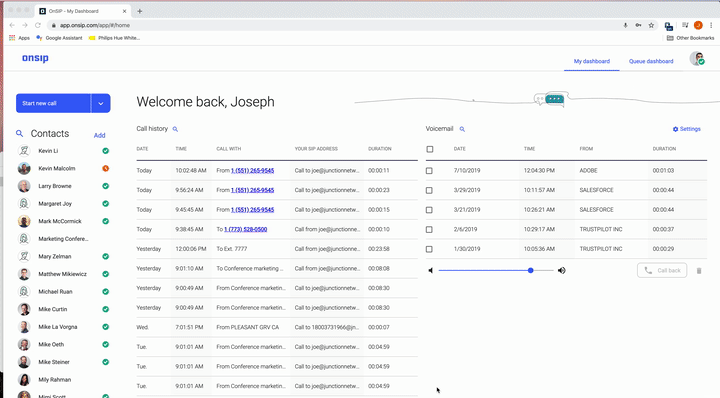
Click to Call Coworkers
Using a softphone, you don’t need to know coworkers’ extensions to call them. When you find the specific person in your OnSIP app’s Contacts list, you are presented with voice and video call buttons for him. Click on either button to start a call in the app itself, and get on the phone with him faster.
Be Notified of Call Queue Events With Queue Alerts
If you’re a queue supervisor, a softphone can also help you keep track of your queues. The OnSIP app displays the Enhanced Queue Dashboard right in the app interface, where you can monitor your agents, barge in on calls, and review queue reports.
The queue dashboard offers you Queue Alerts, an important feature that notifies you via email whenever a specific queue threshold is met. For instance, you can have an alert emailed to you when a preselected number of callers are waiting in the queue. Instead of having to constantly check the dashboard multiple times throughout an hour (or leave it on one of your monitors permanently), you can set up a queue alert and spring into action the moment that you see the email in your inbox.
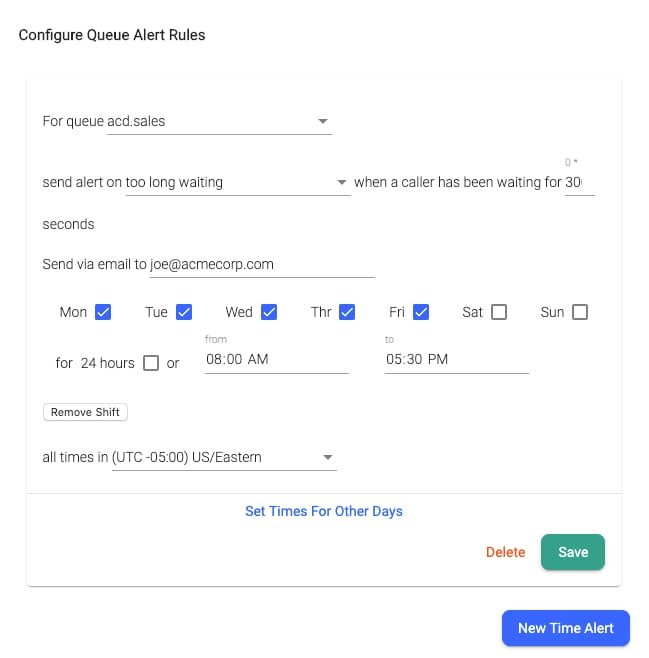
Add Custom Contacts Into the Softphone for One-Click Calling
A softphone lets you compile all of your contacts together in one list, whether they are coworkers, family members, or other professionals that you regularly call. When you add custom contacts into the OnSIP app’s Contacts list, they sit in alphabetical order alongside your work colleagues. The benefit here is that it allows you to one-click call them in the app (exactly like you’re calling a coworker). Oh, and you also won’t have to keep business cards in your wallet, desk drawer, or on your fridge anymore!
A VoIP Softphone: Your Powerful Workday Sidekick
Sure, these examples of tasks that a VoIP softphone can automatically complete for you may seem small, but they will help your communication—and your day, more generally—flow smoother. And when you consider the facts that a softphone can help you boost your work from home productivity while connecting you to your remote working teammates, using a softphone during your workdays is a no-brainer!

