Remote working has become powered by a wide variety of business tools and technologies: business software like Google Docs or Zendesk, softphones on computers and smartphones, even hosted VoIP itself.
A simple yet unheralded technology that connects remote working staff to their coworkers, helping it seem as though they were all located in the same office? Presence. Learn about this feature and the useful information it conveys in the blog post below.
What Is Presence?
Presence is a communication feature that has been a key part of IM clients (RIP, AOL Instant Messenger) for a couple of decades now. In business phone and VoIP settings, phone presence is a feature that indicates the real-time status of a user or line on that phone system.
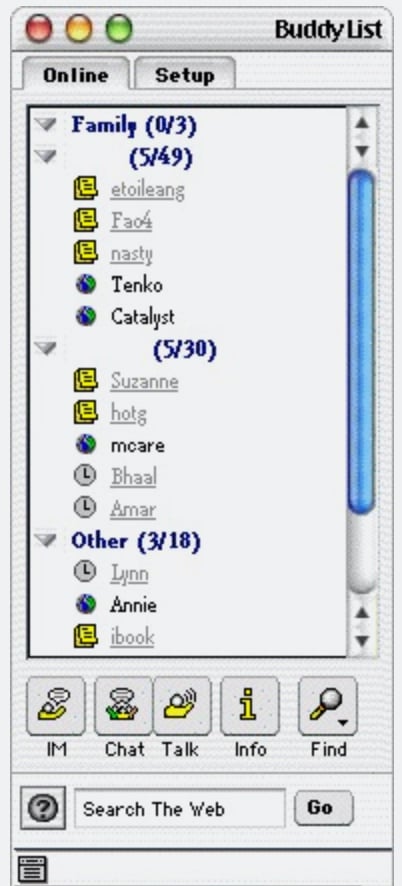
With a quick glance, presence informs a staff member if a particular colleague is busy on a phone call or available to take one. This is accomplished using simple colors that indicate if a user is currently on the phone (typically red), available/not currently on the phone (typically green), or currently on hold (typically orange).
Some VoIP providers make the presence feature available on the line buttons of certain desk phone models. By configuring each button to correspond to a particular user on the phone system, a staff member can quickly know which of her selected coworkers are on or off of a call just by looking at her desk phone.
Most often, you’ll find the presence feature in VoIP services’ softphone applications. A softphone is a software-based business phone that is available in a web browser window, desktop computer application, or mobile app. Staff members who use softphones can make and receive calls, play voicemail messages, hold group video conferences, and much more.
In these softphone apps, presence is found as simple color icons next to a user’s name or phone line. OnSIP’s softphone, the OnSIP app, displays real-time presence statuses in the Contacts list on the main dashboard. Each coworker in your Contacts list has her presence info shown next to her name.
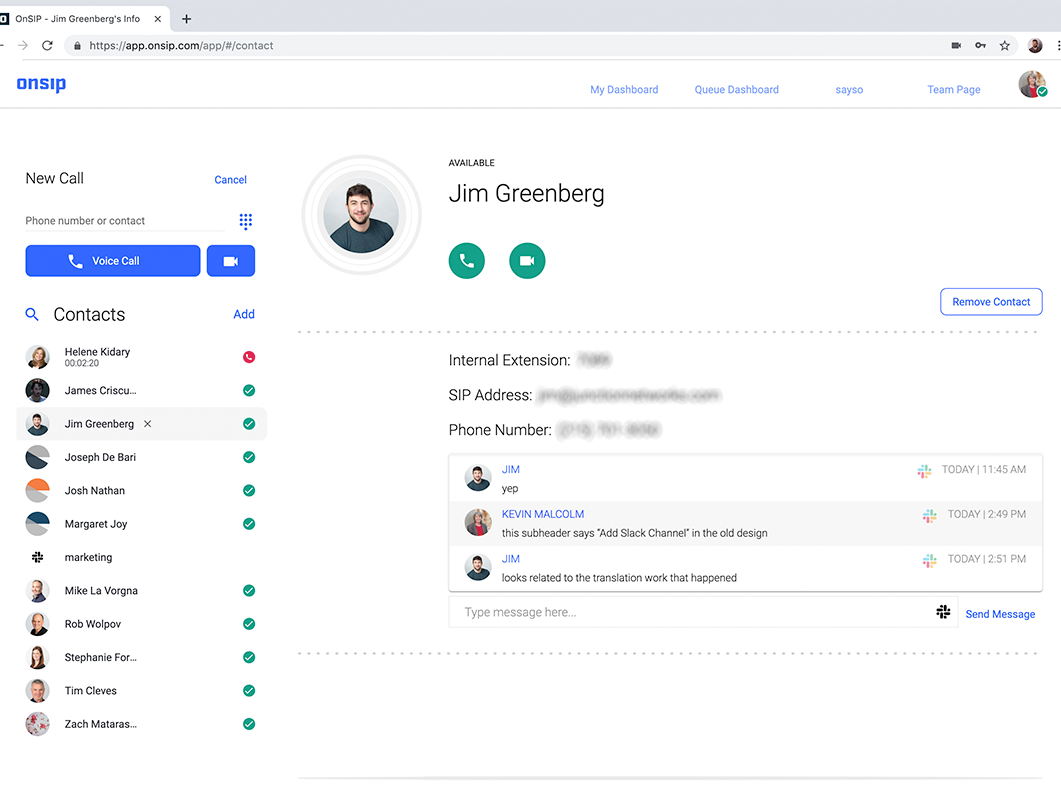
Phone Presence and UCaaS
As more and more VoIP providers have grown to become UCaaS providers, the phone presence feature has also expanded to present more info than just who’s on/off the phone.
A user can set his presence status by selecting options from a dropdown in the particular softphone app that he is using. He can choose options like “Busy” or “Away” to project to his colleagues that he is not in front of his softphone at the moment; some services will even let him type a brief note to describe his away status (“At a doctor’s appt, back by 4pm”) to provide more details for his coworkers.
If a user isn’t logged into the softphone app, there may be a clear button or empty space where his presence status would normally be displayed in his coworkers’ softphones. They would then know that he is not logged into the app at the current time.
Phone Presence and the OnSIP App: Global Availability
This is how the OnSIP app handles presence: A user’s icon will automatically turn red when she answers a phone call, and there will be a running call timer that displays how long she’s been on that call. But she can also select her own status from a dropdown in the app’s main menu when she needs to mark herself as “Away.”
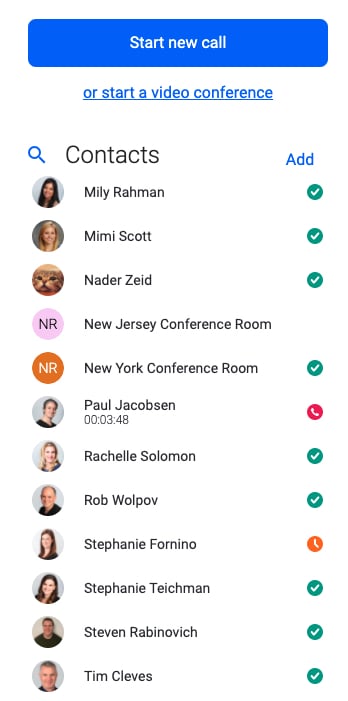
And the presence information for a particular user extends across the entire OnSIP phone system for that specific business—a concept we call Global Availability. For example, if an employee is not logged into the OnSIP app but does have a desk phone that is registered with OnSIP, the presence icon in her coworkers’ apps will be green/“Available” since she has a desk phone that can answer calls. By marking herself as “Away” in the OnSIP app, she will be sending any incoming calls directly to her failover location, regardless if she has other phone devices (she is effectively setting the “Do-not-disturb” option on every phone device that she has).
Global Availability takes into consideration a user’s preparedness to take a phone call, not just whether or not her phone is free to answer one.
Why Presence Is a Pivotal Remote Work Feature
Presence is a critical feature in a couple of ways: It can bridge the distance between staff members when they find themselves working remotely for a time, and it can also help supervisors in remote worker management.
Facilitate Team Communication When Remote Working
By glancing at presence statuses, a remote worker will know quickly and immediately if a coworker is available to get on a call. Rather than spending time dialing his extension, waiting while the phone rings, and then hearing his voicemail greeting, the remote worker can see if the coworker is already on a call. If so, she can follow up later when he is free and move onto another work task in the meantime.
Improve Customer Service Conversations
If a remote worker is speaking with a caller and needs a colleague’s help in answering his questions, presence info will help her find an available person. If presence shows that her manager is on a call but her teammate is available, she can go directly to that teammate for help—getting those questions answered faster while subjecting the caller to the least amount of hold time.
Transfer Calls to an Available Coworker—not a Voicemail
Transferring a caller to a coworker only to have the caller reach a voicemail is not a good customer service experience—and can lead to a very angry caller who may think he was just pushed off on voicemail. Before transferring a call, a remote worker can check to see if her colleague’s phone presence shows him as available. If he’s busy, she can get the caller’s contact information and tell him that her colleague will call him back a little bit later in the day.
Be Accountable for Your Time When Remote Working
A remote worker can use presence to let her manager and teammates know where she is during the workday. When she needs to go to lunch or head to a doctor’s appointment, she can set herself to “Away” so that other staff members aren’t left wondering where she is or why she isn’t answering their phone calls.
Phone Presence: The Link Between a Remote Working Team
When you need to work from home or from another location on business travel, don’t fear that you’ll be cut off from your teammates. Rely on presence to stay connected, smooth communication channels, and sustain your high work productivity!

