Dropped calls...garbled audio...stuttered speech: Call quality issues on your VoIP calls can ruin conferences and distract participants from the meeting’s topic. The good news is that VoIP call issues are commonly caused by the same factors, so there are actions you can take to diagnose and solve them. We’re listing some common VoIP problems and what you can do to troubleshoot them so that you can get back to focusing on your business.
1. Packet Loss
In a VoIP call, the audio of that call is broken up into small data packets—tiny snippets of audio measuring in milliseconds. Those packets are then transmitted over the Internet to the person on the other end of the line. (For a deep dive into how VoIP works and how VoIP packets traverse the Internet, see our related What is VoIP? blog post.)
When packets are sent from one caller but do not reach the other caller, packet loss has occurred. A handful of packets being lost won’t affect the conversation. You’ll only experience call quality issues when the percentage of packet loss increases to a higher amount.
2. Latency
The amount of time it takes for one data packet to go from one end of the call to the other end is known as latency. Because these data packets of VoIP calls carry sound, latency in VoIP has to do with the amount of time it takes for sound to travel from the person who spoke to the person on the opposite end of the call. Latency is measured in milliseconds.
3. Jitter
Once the VoIP call is split up into packets and sent out from a caller, they can take different routes over the Internet to get to the other person on the call. If they arrive in a different order than when they were sent out, the effect on the VoIP call can be jumbled speech, dropped words/phrases, or callers speaking over each other. These are all examples of jitter. In technical terms, jitter measures the fluctuation of the latency in a particular network (i.e, the varying time lengths it takes for packets to be transmitted). It, too, is presented in milliseconds.
4. Internet Connection
Because VoIP calling utilizes your Internet connection, it also competes with other cloud business activities for bandwidth: video conference calls, use of business cloud software like Salesforce and Zendesk, etc. You’ll notice degraded call quality if you don’t have enough bandwidth to support your VoIP traffic. And if you’re working from home, you’ll have to factor in virtual learning assignments for your children, streaming apps like Netflix or Disney+, and other actions that draw upon your residential Internet. You need to ensure that you have enough bandwidth for all of these actions + VoIP call traffic, especially during the busiest times of your workday, to experience clear business calls.
VoIP Troubleshooting: Actionable Steps To Uncover Call Quality Issues
Run a VoIP Speed Test
A VoIP speed test is a great first step to take when you’re encountering VoIP problems on your calls. This test gives you insight into your Internet connection, including key stats such as jitter, latency (or “ping”), and the upload and download speeds for transmitting and receiving data.
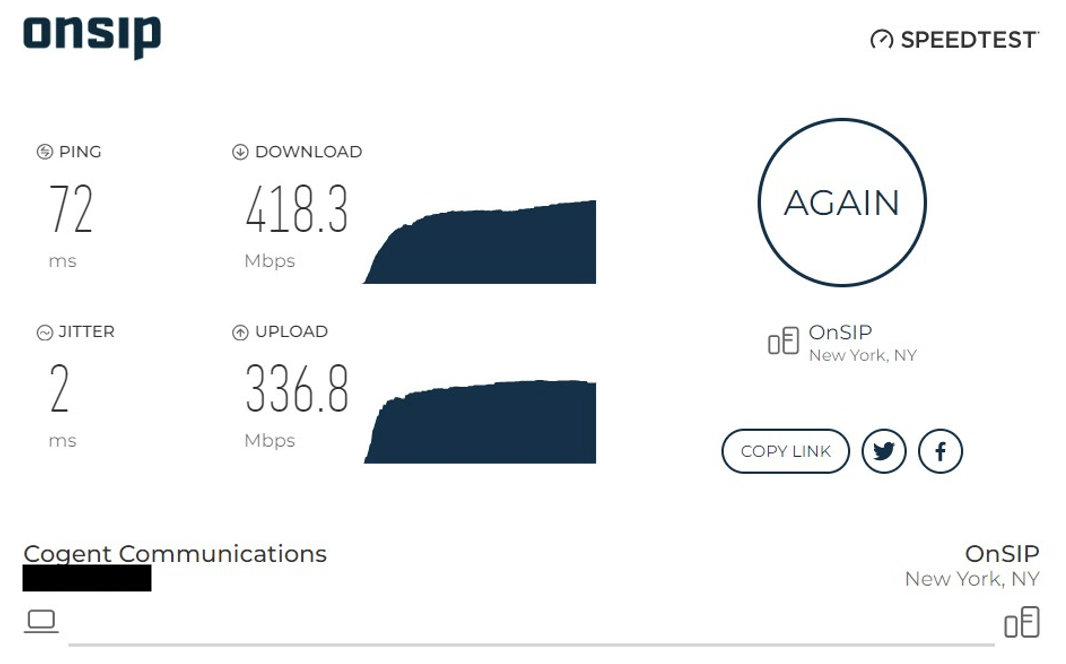
OnSIP offers a free VoIP speed test that you can run at any time. Consider running the test a couple of times, especially during the busiest times of your workday, to get an idea of how your Internet connection is performing. We’ve even written a blog to help you interpret VoIP test results, so be sure to consult it if you don’t know what the results mean. And if you’re seeing slower speeds than what you’re contracted to get from your ISP, give them a call to discuss your options.
Reset Your Router
Sometimes performing a simple reset can resolve calling issues that you’re experiencing. Resetting your router helps to clear it out and start fresh, uncluttered with past days’ connection history.
Update Your Phone’s Firmware
If you’re using physical devices like desk phones and conference phones, it’s important to update those phones' firmware on a regular basis. Keeping firmware up to date ensures that your devices have the latest features, bug fixes, and security patches, and it also removes any impact on your calls from outdated software.
.jpg?width=848&name=Think%20You%20Dont%20Have%20Time%20to%20Switch%20(iStock-475669272).jpg)
Download Desktop and Mobile App Updates
If you’re using your VoIP provider’s desktop or mobile softphone apps, it’s equally important to update those apps as new versions are released. Your operating system may enable automatic app updates, or you may have to manually trigger the updates yourself. But either way, keeping the app on the latest version ensures that you won’t have old code or defunct software interfering with your VoIP calls.
Perform a Ping Test
To help with your VoIP troubleshooting efforts, try running a ping test on your network. Ping tests are a useful diagnostic tool to pinpoint where there are delays or issues within your network. They provide detailed data that can indicate if your Internet setup is experiencing high jitter or latency times.
Be Aware of Network Congestion
Network congestion can be an easily overlooked factor that hampers your calls. While this covers busy times of day when multiple voice or video calls are going on at the same time, or when employees are downloading files and watching training videos, it can also include lightly used computers that are left running or a slew of tabs left open in your browser window for different business applications, email clients, chat apps, etc. All of these items take up bandwidth, so close out tabs that are not in use and turn off computers that are idle to free up your Internet connection.
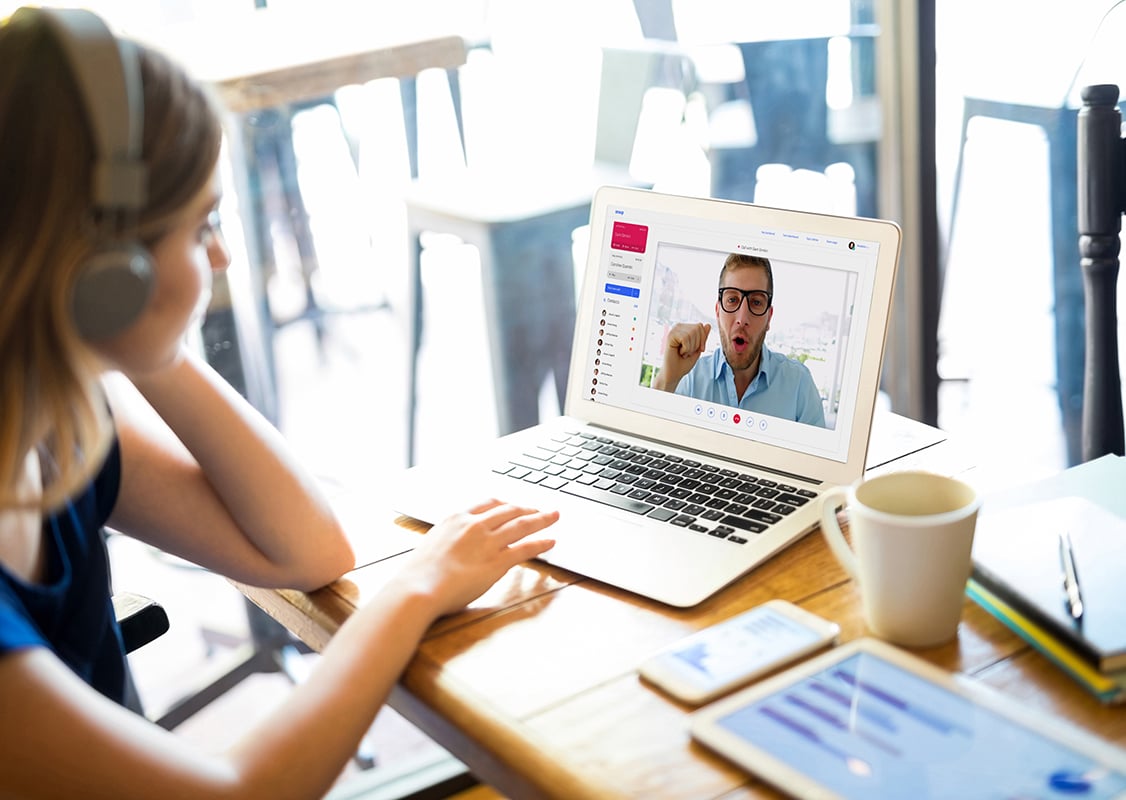
You might also try to schedule conference calls and other video calls during less congested times of day. While that may not always be possible given people’s busy schedules, it’s a good option to consider if you can.
Purchase a Business-Quality Router
It may also be that your router can’t sufficiently handle VoIP traffic from all of your staff, or that it’s just time to upgrade your office routers to newer models. Download our free Top Routers Guide to see devices that our Engineering and Customer Success teams have used and found success with in a VoIP calling environment.
VoIP Problems: Diagnose, Resolve, and Put Them Behind You!
It’s our hope that these tips and best practices will solve any VoIP problems that you are experiencing. If they don’t, contact your provider’s support team to get their assistance and suggestions. By reaching out to them for VoIP troubleshooting help, you’ll be solving your call quality issues that much faster!

