Ever wanted to forward your work calls to your cell phone when you travel for a conference? We just made that super easy in the OnSIP app. This blog is for OnSIP customers who want to let individual users set their personal call forwarding preferences without any further assistance from the admin user, once the calling destinations are added to the Admin Portal.
Forward Calls to Voicemail or a Mobile Phone Number
A useful feature of cloud phone systems is the ability to set call failover destinations for every extension, menu option, and phone number. These advanced call forwarding options dictate how long a call should ring for before directing it to the next destination.
Typically, unanswered business calls are sent to a voicemail box. While this default option works for most people, sometimes users may need a different setup. For example, if someone is planning on working remotely for a week, they can update their call forwarding preferences to send all calls to their cell phone after 10 seconds. Or, an employee going on vacation can set calls to ring for 5 seconds before failing over to a voicemail box.
Setting a user’s call forwarding preferences has traditionally been an admin-level change. We recently updated our platform to allow individual users to log into the OnSIP app to set their personal call forwarding preferences. While the admin user still needs to add the external phone numbers into the OnSIP Admin Portal, each user has the ability to update their inbound call ring time and destination at any time.
Admin Setup: Add an External Phone Number in the OnSIP Admin Portal
To use this new feature, the admin user on the OnSIP account must first add each external phone number (e.g. personal mobile number) and assign it to the associated user in the Admin Portal.
Step 1: Add a new external phone number.
Log into the OnSIP Admin Portal and click on “Resources” on the left sidebar menu. Select “Create New Resource” and choose “External Phone Number”.
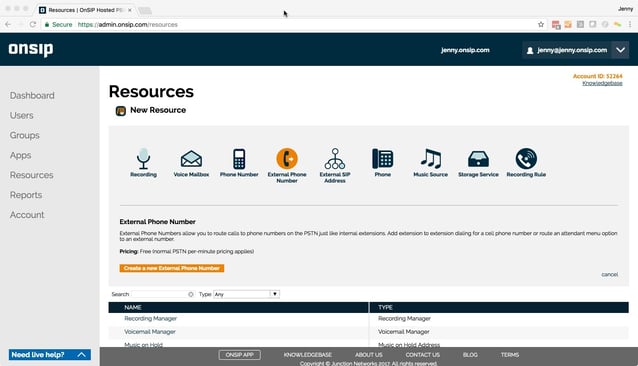
Step 2: Edit external phone number details.
After you click “Create a new External Phone Number”, enter the details of that number, including:
- Name: An easily identifiable name that the intended user will recognize (e.g. Jenny - Mobile)
- Telephone Number: Enter the number as a 11-digit phone number.
- Bill Call To: Select the user associated with this number.
- Outbound Caller ID: Choose to use either the caller’s identity information or enter a custom caller ID name and number to display.
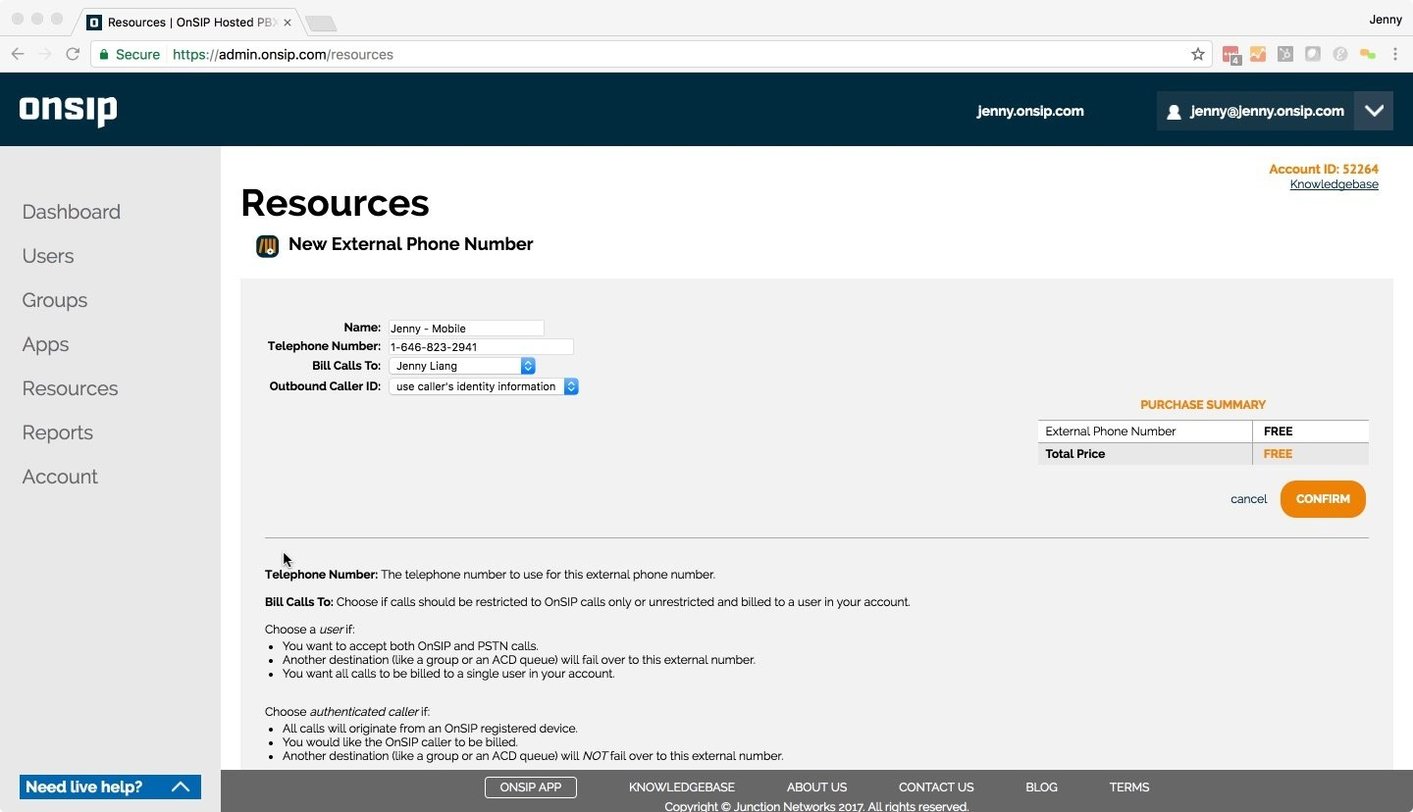
In order for an external phone number to appear in the OnSIP app for a particular user, the admin must select that user in the “Bill Calls To” field. Once you are done, click “Confirm” to save the external phone number.
For more information on external phone numbers in the OnSIP Admin Portal, visit our Knowledgebase article here.
User Settings: Update Call Forwarding Preferences in the OnSIP app
Now that the external phone number has been added to the Admin Portal, an individual user can see their call forwarding options in the OnSIP app.
Step 1: Log into the OnSIP app and go to the Settings page.
Log into the OnSIP app and select “Settings” from the drop-down menu in the top right corner. Under “App Controls,” you will see two options for “Inbound Calls Ring For” and “If Unanswered Send To.”
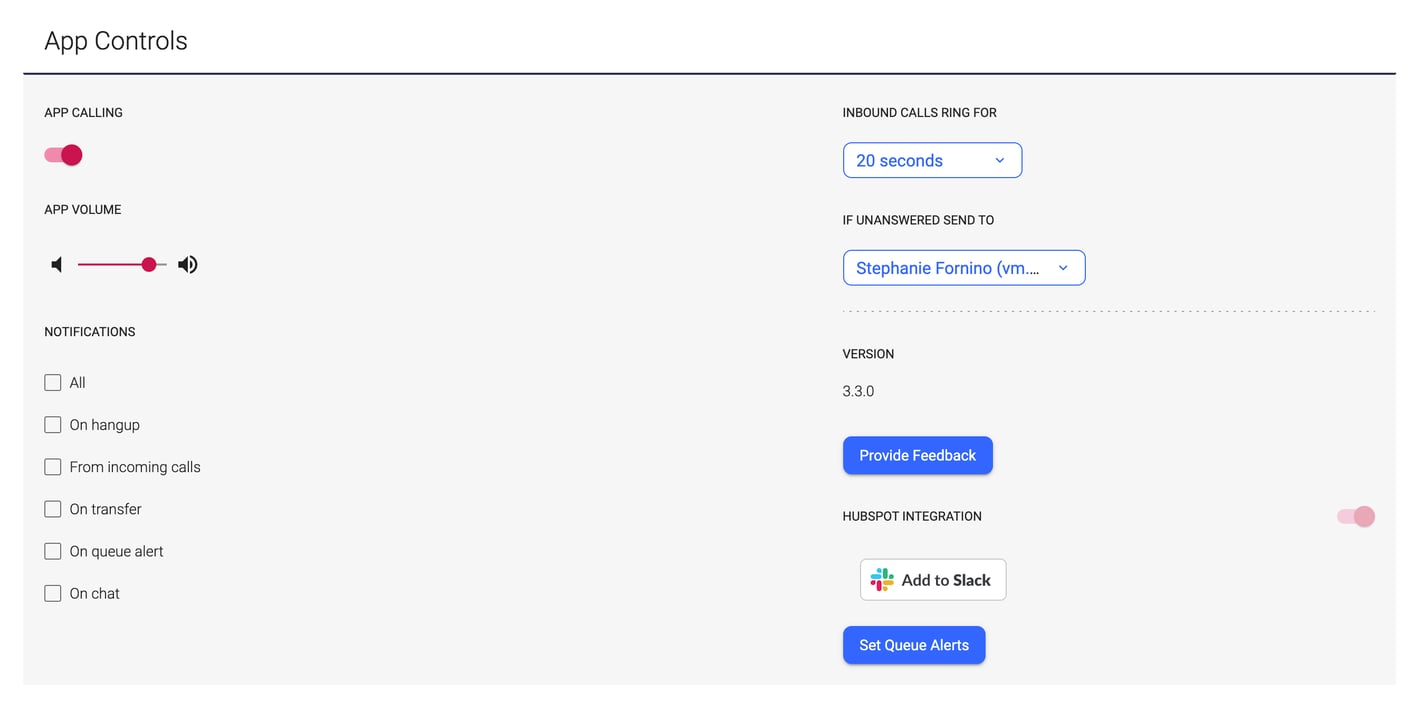
Step 2: Update inbound call ring time and call failover destination.
Each user can use the drop-down menus to update their personal call forwarding preferences. Changes are saved and updated automatically.
If the user has a voicemail box or pre-existing failover destination, the default setting is that the call will ring for 20 seconds and then be redirected. If the user does not have a voicemail box, the call will ring for two minutes.
Users can choose for calls to ring from 5 seconds to forever (which is the same as in the Admin Portal). If the admin user has added an external phone number, the user should see its name and SIP address listed in the second drop-down menu.
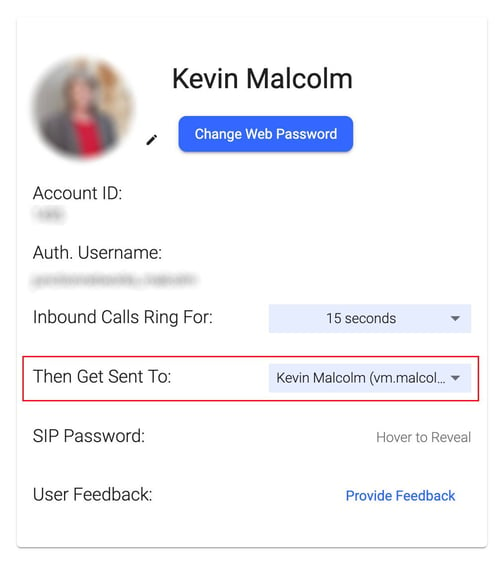
Update User Call Forwarding Preferences Anytime
In addition to configuring voicemail settings, OnSIP users can now update their personal call forwarding preferences with the OnSIP app without having to contact an account admin. We value autonomy and flexibility in a business phone system, so we’re excited for our customers to save even more time with this new feature.
.jpg?width=892&name=WFH%20(iStock-672419706).jpg)
External phone numbers are useful for other situations in addition to being call failover destinations. For example, we recently wrote a blog on how to use this feature to host large conference calls using OnSIP and a SIP-based conference bridge service. We also have a Knowledgebase article with more tips on setting external number rollover options.

