It’s no secret that video conferences and virtual meetings have become major parts of our workdays over the course of the pandemic. If you’re new to the workforce or if you’re just looking for a refresher on how to lead a meeting over video, here are 8 important points to include in your video conference script.
Statements to Add to Your Video Conference Script
1. [Before the Script] Become Comfortable With the Video Conference Software
I dare say we’ve all been a part of a conference call(s) where the meeting stalled because the presenter didn’t know where the screen share button was or how to start recording the meeting. A day or two before the call, spend some time familiarizing yourself with the video conference software that you are using. Learn where the call control buttons are and how to accomplish basic actions like sharing your screen, muting attendees’ audio, and starting/stopping the recording. That way, you can conduct a smooth and coherent meeting at the scheduled time.
2. Alert Call Attendees if You Are Recording the Video Meeting
Recording a video conference is a good idea so that colleagues who can’t attend in real time can view the presentation in its entirety. When you’re going to start the recording, alert the conference call attendees so they know that the call is being recorded—it’s just good conference call etiquette!
Good morning, everyone! I’m going to record this call so that we can get the meeting started. [Push the Record button in the conference software.]
3. Provide an Introduction to the Meeting’s Topic
Start off with a greeting. If there are people on the call from other departments in your company or from other companies in general, state your name and work title. Briefly explain the topic of the conference call and what you expect to cover during it.
Hello! My name is [Your name here], and I am the [Work title at your company]. I wanted to hold this meeting to discuss [Mention the specific business topic/subject for the call.] During the call, we’ll also go over [Process steps that need to be figured out/Assigning project tasks to your coworkers/Deciding on a plan of action].
4. Ask Attendees to Mute Their Audio When They’re Not Speaking
With people calling in from different locations, video conference calls can be easily overtaken by a variety of noises: ambulance sirens, car horns, helicopters, and so much more. Direct your attendees to mute their audio so that distant sounds stay off of the call.
If everyone could please press the Mute Audio button in their video conference dashboards—that way, any external noises won’t interrupt the presentation.
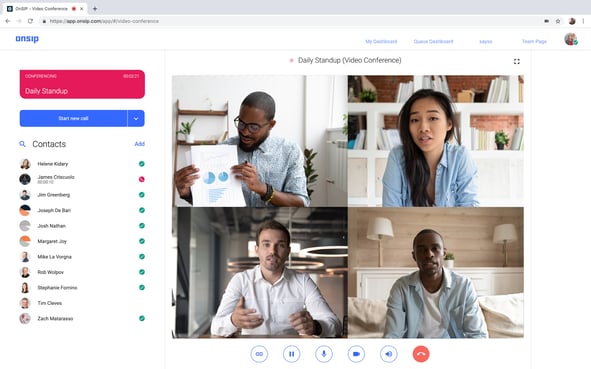
5. Hold Questions Until the End of the Call, and Set Aside Time for a Q&A Session
Toward the beginning of the call, ask the participants to hold any questions that they may have until the very end. If your video conferencing software has a chat feature, you might also ask them to write their questions in that text box—you can then respond to the inquiries after the main presentation. And (obviously), set aside the last 10 or 15 minutes of the allotted meeting time to answer the questions that the participants ask.
I’d like to ask you to please hold all questions that you may have until the end of the presentation. We have many items on our agenda during this call, and I’d like to make sure that we can get to all of them. I’ll end the presentation with 10 or 15 minutes left so that we can answer any questions you want to ask.
6. Follow a Meeting Agenda, and Know the Names and Titles of Presenters
It’s definitely a great idea to prepare a meeting agenda or outline beforehand and list out all of the topics you want to focus on during the call. Having an agenda ensures that all topics are covered. It also helps you to keep the meeting moving along so that you don’t get bogged down on a specific item.
If multiple speakers are going to present, get their names and work titles beforehand, too, so that you can properly introduce them when it’s their turn to speak.
...I’m going to hand the floor over to [New presenter’s name]. She is the [Work title at your company], and she’ll be giving us details about the plan that leadership has approved for releasing our new product features.
7. Follow Up on Related Items After the Meeting
If questions at the end of the meeting bring up related topics that prompt more than a few minutes of discussion, take notes on what the topic(s) is and politely tell the participants that you’ll follow up with them after the call. It might also be appropriate to schedule a future meeting around the particular topic(s).
...You’ve brought up a great point about how to configure the new feature in our web admin portal. Let’s hold another video conference where our Lead Software Engineer can demo the setup process for us. I’ll schedule another meeting for later this week.
8. End the Meeting by Summarizing Next Steps and Future Calls
Once your meeting and Q&A session are over, thank the speakers for their parts in the presentation, and thank the call attendees for watching. Now is the time to summarize any action items that were decided on during the video call and mention when the next video conference meeting will be (if necessary).
I’d like to thank [Presenter’s name] for his detailed explanation of the new product feature! James, let us know when you’ve finished writing the blog post announcement for it, and Clara, let us know when you’ve prepared the email announcement that we’ll send to our customers. I’ll schedule that follow up call with our Lead Engineer so that he can demo the setup process for us—stay tuned for the email invitation in your inboxes.
For Further Information…
With this video conference script, you’ll be set to lead a video meeting with confidence. Now, check out our related blog posts on how to look good during an online video call and tips to keep your remote meeting on track.

