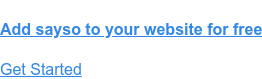When you hear this statement, what are the first words that come to mind?
“Your call is important to us. Please continue to hold for the next available representative.”
We can probably guess some of the words that you’re thinking of: aggravation, frustration, annoyance, helplessness. We’ve all had bad experiences calling a business just to be stuck on hold and forced to hear this statement over and over again.
Thankfully, there have been many recent advancements in business communications that are helping to end this experience for callers altogether. We at OnSIP are particularly excited to offer a calling feature, sayso, that enables a visitor on a business’s website to connect with a representative of that business over a live voice or video call right in the browser window: no phones, dialing, or even waiting on hold required.
Turn Your Website Visitors Into Business Callers With sayso
Going much further than typical click-to-call functionality, sayso matches a website visitor with one of your available business representatives (not already on a call or marked “Away”) based on a “topic” that the visitor chooses. Topics are created by you, the business, ahead of time and should be relevant to your company. For example, topics can be general, like “Pricing Questions” and “Product Support,” as well as specific to your industry, such as “Doctor Consultation” or “Real Estate Sales.”
When you create topics, you also assign specific representatives from your business to them, so you can add your sales staff to the “Pricing Questions” topic and your support staff to “Product Support.” You then specify which topics should appear on which website pages, so you’d put the “Product Support” topic on your support or Knowledgebase pages and “Pricing Questions” on your pricing page. That way, when a visitor chooses a topic that he wants to talk about, he will be matched with a representative who is knowledgeable on the subject matter.
The sayso Experience for Website Visitors
From the website visitor’s perspective, sayso appears as a floating button on the lower right corner of your business’s website page. When he clicks on the button, a panel slides onto the screen that lists the topic(s) that you’ve earmarked to appear on that particular webpage. Under each topic, sayso automatically chooses an available representative (from the preselected list of representatives that you’ve added for that particular topic) to display to the visitor; he can then initiate a voice or video call to that representative right from the browser window simply by clicking on the relevant call button.
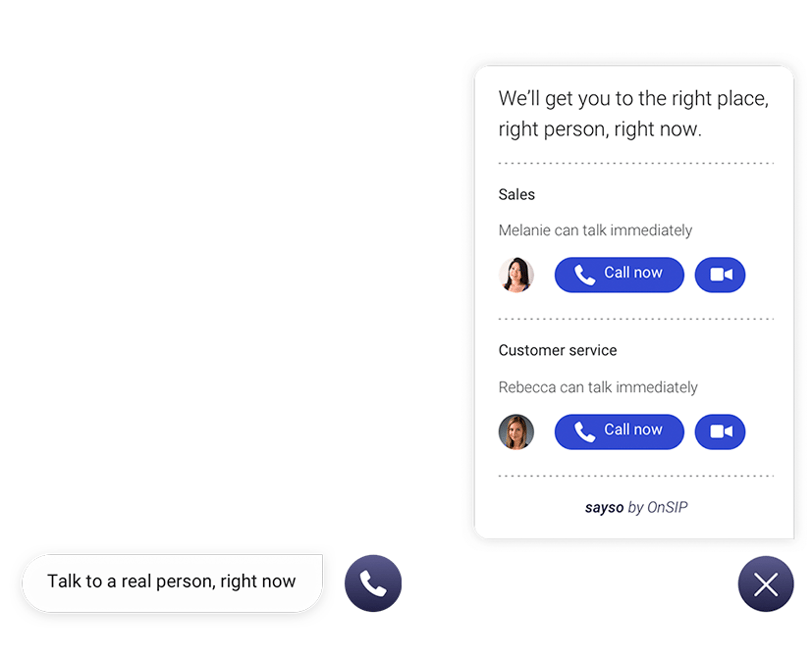
The sayso Experience for Representatives
From your business representative’s perspective, the incoming sayso call from the visitor is marked in the OnSIP web or desktop app as such. There, your rep will know which website page the visitor is calling in from, as well as the topic that was selected, before he even answers the call. He can then answer it with a focused greeting like, “Hello! I see that you have a question on our pricing terms. How can I help you?”
OnSIP sayso can be customized to match your business’s brand and approved color scheme, so the floating button will seamlessly blend with your website. Your OnSIP account administrator can create topics and buttons right in the OnSIP app.
Use sayso to Remove the Obstacles to Calling Your Business
With sayso on your website, you’ll be offering your site visitors and customers a professional, fast, and hassle-free way to get on a call with your representatives.
- When a visitor clicks on the sayso button, an available representative will be selected for each topic on that webpage, so visitors won’t ever hear, “Please hold for the next available representative” again. If the chosen representative doesn’t answer the call, sayso will send the call to up to two other available representatives. If there are two or fewer available reps in a topic, then sayso will repeatedly call the reps until three separate call attempts are placed.
- A visitor doesn’t have to pick up a phone and dial a number to reach you. All he needs to do is click on the voice call or video call button of a specific representative and he’ll be immediately speaking with that representative. The entire call occurs through the browser window.
- Since you can preselect knowledgeable representatives for each topic, your visitors won’t hear, “Sorry, I can’t help you with that. Please wait while I get someone else who can answer your question.”
- Offering your visitors the option to have a video call enables your representatives to establish a personal connection with the visitor and to “put a face” on your business. The visitor will also know that he has your representative’s undivided attention while on the call.
- Enabling site visitors to see available representatives on your website goes a long way toward building and maintaining trust with your callers and customers. They’ll know that they can get in touch with a real person at your business at a moment’s notice.
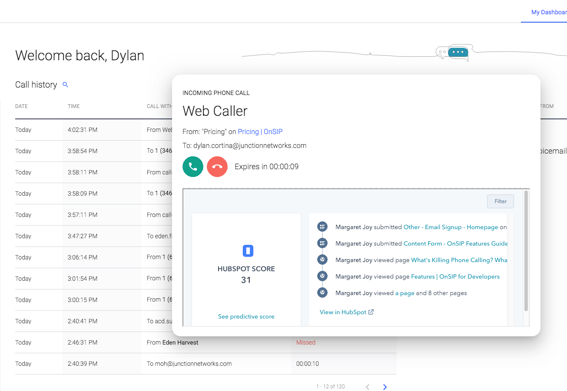
Useful Tips to Follow When Answering a sayso Video Call
If your representatives are going to take video calls from your sayso buttons, it’s important to ensure that they make the best possible impression over video. A few key tips to keep in mind are:
- Have your representatives look at the camera on their computers or laptops and not at the screen below it. If a rep looks at the screen, she won’t be making eye contact with the visitor, and the visitor will see her looking down or off to the side.
- Seat your reps in front of a plain background so that your site visitor focuses on your representative and not any images on the wall. Or better yet, prominently display your company logo behind your reps to create a professional view.
- Cut out all sources of background noise to ensure that the visitor and the rep hear each other clearly.
- Take care to create the best lighting environment for your reps. Overhead fluorescent lights (“office lighting”) can be unflattering, while windows that aren’t in the right location can cause your rep to be in shadow from the caller’s perspective. Consider soft light sources behind your rep’s computer/laptop screen.
Learn more about OnSIP's sayso pricing plans.