Summary
| Overall: |      |
| Configuration: |      |
| OnSIP Testing: |      |
| Voice Quality: |      |
| Ease of Use: |      |
Quick Specs
- Presence-based contact system
- DTMF dial pad
- Instant Messaging
- HD video calling with H.264 and VP8 codecs
Pros
- Solid SIP Stack
- Easy to learn, easy to use.
- Leading interoperability
- Strong HD video and voice
Cons
- Support forum instead of dedicated support
- Some aspects may require the manual to understand
This review predates OnSIP’s desktop app, free to OnSIP users, so is not affected by bias.
Counterpath's Bria for Mac is the macOS equivalent of the venerable softphone that's known to Android, iPhone, Linux, and other operating systems. The current iteration for Mac supports HD voice and video calling, click to call, speakerphone, mute, transfer, 3-way calling, and up to 3,000 presence-based contacts.
It should be incredibly easy to write a review of Bria 4.0 for OSX. After all, alongside the handy Polycom VVX, it's been a part of our default interoperability testing scheme. Bria for Mac is currently one of the most expensive SIP softphones, at $49.95 per license. However, Bria is probably the most reliable SIP softphone product on the market and is not beholden to a single carrier.
First Impressions
Bria for Mac is set up like many other SIP softphones. The interface is immediately familiar to anyone who has used a phone before, be it a softphone or desk phone. Dialing works as you’d expect. The program uses a DTMF-based keypad that is similar to any phone you're currently using. You can enter the numbers either by clicking on them or by using the number keys on your keyboard.
If you have additional equipment like a supported headset, you’ll be prompted to set it up when you boot the phone. When you call contacts, the icons are fairly self-explanatory. They represent features such as mute, hold, and transfer. If you don’t recognize them immediately, hovering over the icon tells you what the feature does.
Bria for Mac Features
Bria for Mac can handle up to ten simultaneous SIP accounts, an impressive number that dwarfs most desk phones on the market. We don’t know that it would be good to try to juggle ten separate lines at once. But the multitude of available SIP accounts certainly demonstrates the notion that softphones can surpass the phone that's sitting on your desk.
Bria supports a wide array of codecs, including Opus, SPEEX, and SILK, in addition to a wider variety of standard codecs like G722, uLaw, aLaw, and GSM. The phone also comes with HD video calling, powered by H.264 and VP8 codecs.
Contacts are displayed in a window with click-to-dial functionality. Bria is also presence-enabled, so you can see if your contacts are busy, on a call, or available for messaging before you attempt to get in touch with them.
Bria supports chat and XMPP, but it's more of an add-on feature rather than a replacement for your company's internal messaging service, such as Adium, Google Chat, or Slack. Still, it's nice to have a centralized app with presence capabilities that integrates voice, video, and IM.
The full feature set includes:
- Standard telephony features including speakerphone, mute and ability to transfer, forward and hold calls
- Detachable, full screen video window
- Set display and sound alerts for incoming calls and IMs
- 3-way calling, call forwarding, call hold
- Hide your ID for outbound calls
- Employ “Do Not Disturb” for audio and video calls
- Missed calls indicator
- Support for voicemail with Message Waiting Indicator (MWI)
- Start a single or group chat from the Messages window
- Manage, sort and filter up to 3,000 contacts with support for contact avatars and presence indicators
There is also a screensharing add-on available for an additional fee.
Voice, Sound & Video Quality
Sound quality on the Bria for Mac is good to great. The quality depends on the capabilities of your speakers or your headset/microphone connection. If you're using Bria on a wireless connection, you’re at the mercy of your network. We never saw Bria clog up the memory or processing power on OSX, even when keeping a call up for hours.
The video can display and send up to 720p, giving you a very good high-definition video signal. We found that the video worked reliably with most other major SIP providers, though at times the H.264 interoperability with Polycom devices was shaky. Other times, the call would connect but the video wouldn't get decoded by either device. H.263 didn’t give us the same issues, so it became our primary codec when working with Polycom phones.
OnSIP Setup
1. Gather Information for each User:
Each user has a set of credentials which will be needed to configure each phone. For each phone that you're configuring, obtain the following:
- "SIP Address" (Address of Record)
- "SIP Password"
- "Auth Username"
- "Username"
- "Domain"
- "Outbound Proxy"
You can find this information in the OnSIP Admin Portal under the "Users" tab, clicking on "User" to expand boxes, "Phone Configuration" section.
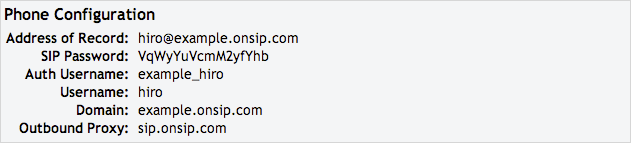
2. Access Account Settings:
From the home screen of Bria for Mac, choose "Softphone" (upper left of screen), then "Account Settings" to take you to the "Account" tab.
3. Enter Account Credentials
Under the "Account" tab, enter the User information you gathered for each User:
Account Name: OnSIP
User Details
- User ID: "Username"
- Domain: "Domain"
- Password: ">SIP Password"
- Display Name: Whatever you would like
- Authorization username: "Auth Username"
Domain Proxy
- Select "Register" with domain.
- Select "Proxy" under "Send outbound" via and fill in "sip.onsip.com".
Click "OK" at the bottom of the screen.
4. Confirm Registration
In the OnSIP Admin Portal, click on the "Users" tab. You will see a green "online" notation next to each user with a registered phone. Check to see if Bria for Mac has been registered properly.
Compatibility Testing
At OnSIP, we put each of the phones we use through a multi-step interoperability test in which we apply ~30 test cases. An example of a test case would be the following:
Test phone calls phone B
B picks up
B puts test phone on hold
B calls phone C
C picks up
B transfers test phone to C
Call must be transferred correctly to C. B must be released correctly after the transfer. When C picks up, audio must work in both ways between test phone and C. When test phone is on hold, there is no audio between it and phone B.
Bria for Mac version 4.0 passed all OnSIP testing.
Final Thoughts
While we've reviewed many other softphones, free and paid, the only one we've kept on our work laptops is Bria for Mac. This softphone is a solid, dependable piece of software.
Bria for Mac has the best SIP software we’ve seen in a softphone. It can utilize many features popularized in non-SIP software such as browser accessed screen sharing (for an additional fee), XMPP messaging, and domain-wide persistent chat rooms. Plus with presence-based voice, video, and IM, it's become a pretty all-inclusive office communications hub in its own right.
The only major downside is that customer support is limited to a user forum in which Bria officials sometimes post. This means if you have an issue that you cannot solve on your own, you may be at the mercy of other users rather than have a dedicated support team.
This is a softphone for everyone, from a super user to someone who may just need to make the occasional phone call when away from the office. We highly recommend Bria for Mac as a softphone.

