If you are an OnSIP customer and have ever tried to dial 311 you may have noticed that the call does not go through. This is because 311 is not a standard emergency service; instead, it's a local routing for your city municipality or a Citizen Service Center. Simply dialing 311 in OnSIP will not result in the expected phone call. However, there is a solution.
As most of you may know, 311 is a non-emergency number used in many communities in both the United States and Canada; several European countries have begun to use 311 as well. It's an all-purpose number allowing residents to obtain non-emergency services instantly in their communities.
For New York City, the 10 digit number that maps to 311 is 212-NEW-YORK, or 212-639-9675. You will need to know your community's 10 digit number in order to proceed with the instructions below. You can Google "what is the number for 3-1-1 in my city" to find your local phone number.
Now that you have obtained your 10 digit number, you are ready to begin. The first thing you'll want to do is log into the admin.onsip.com with your account information.
1. Navigate to Resources.
2. Click on Create New Resource.

3. Select External Phone Number and click Create a new External Phone Number.
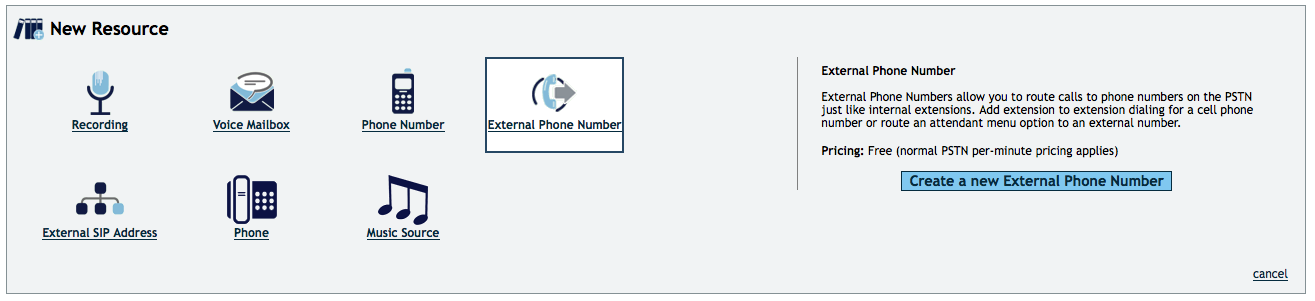
4. Get that 10 digit number handy and enter it into the Telephone Number box. Use the Bill Calls To drop down and select a user. Hit Save.
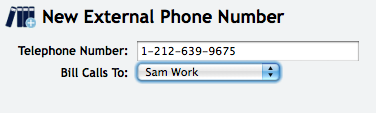
Your new external phone number has been created!

5. Now, select the number you just created.

6. Under Extensions & Phone Numbers, click Modify.

7. Enter the extension 311. Click Save.

Voila! It's that easy! Let the 311 calling begin.

