According to Meldium, 30% of workloads will be done in the cloud by 2018. For the average business user, that’s dozens of accounts, each with a different username and password. One way software companies have made it easier for users to log in to online accounts is to allow them to authenticate their identity using a third party. At OnSIP, users can now sign in to the OnSIP app and the OnSIP Admin Portal with their Google or Slack account.
What is Third Party Authentication?
When you visit Netflix, there’s an option to ‘Login with Facebook’. If you have a Zoho account, you have the option to use your Zoho username and password, or to sign in with Google, Yahoo, Facebook, LinkedIn, or Twitter. These are all examples of third party authentication services, which allow users to authenticate, or verify, their identity using a third party website or application.
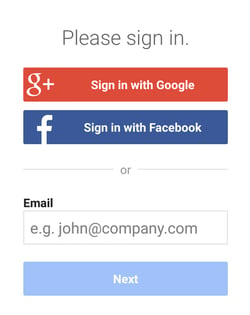
The most common way to add this functionality to a website is by using OAuth, an open standard for authorization that allows a website or application to access a user’s information without knowing their password. In other words, by signing in to OnSIP with your Google account, you are not giving OnSIP access to your Google password. This keeps your account secure while making it easier for you to log in.
Log In to OnSIP with Google or Slack
To log in to the OnSIP app or the OnSIP Admin Portal with your Google or Slack account, simply select the corresponding option from the signin page.
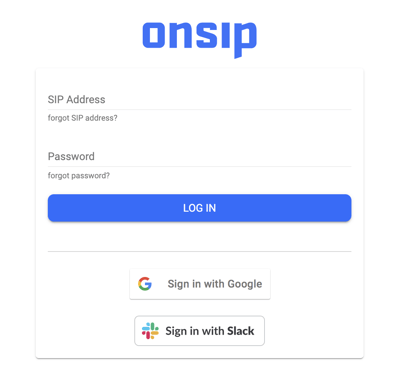
Once you select “Sign in with Google” or “Sign in with Slack”, a pop-up window will appear.
If you are currently logged in to your Google account, you will be asked to allow OnSIP to access your information and view your email address. Click “Allow” to continue.
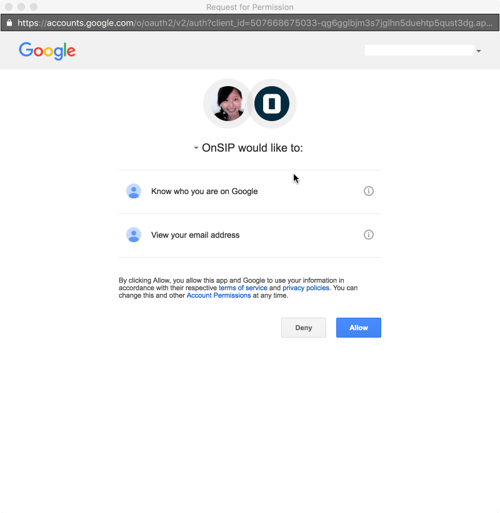
If you are currently logged in to your Slack account, you will be asked to allow OnSIP to confirm your identity and post messages to your Slack account. Click “Authorize” to continue.
Not Logged In to Google or Slack
If you are not currently logged into a Google or Slack account in your browser and you select the third party log in option, you will be asked to sign in to your Google or Slack account before proceeding.
Multiple Google or Slack Accounts
If you are simultaneously logged in to more than one Google or Slack account, you will see a list of all those accounts before the authorization step, and be asked to select one to continue.
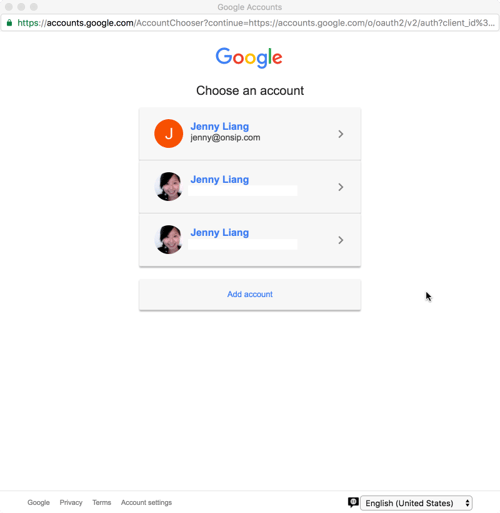
After selecting one of the accounts, you will be asked for the same permissions in the first scenario to access your information.
Multiple OnSIP Accounts
If there are multiple OnSIP accounts associated with your email address, you will need to select which account you wish to log in to. This list will appear after you authorize OnSIP to access your Google or Slack account. Once you select the desired OnSIP account, you can click “Log In” to continue.
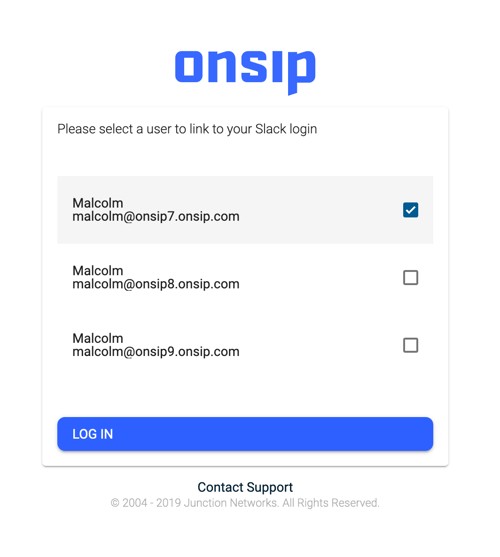
No Matching OnSIP Account
In the case that your Google or Slack account email addresses do not match any existing OnSIP accounts, you will be asked to log in normally with your OnSIP username and password.
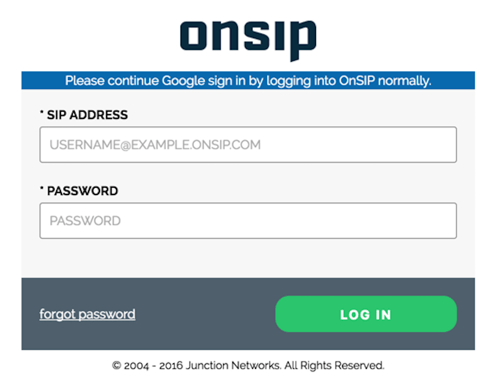
Changing Your Third Party Log In Settings
The preferences for which Google or Slack account to use, and which OnSIP account to sign in to, will be saved once you complete this process once. You can reset these preferences at any time.
In the OnSIP app, go to the Settings page and click “Disable Google Sign In” or "Disable Slack Sign In" in the section labeled “Third Party Sign In”.
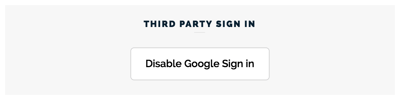
In the OnSIP Admin Portal, go to the Account tab and click “Disable third party sign in” under “Login Settings”.

After disabling third party sign in, you will be presented with all the account options the next time you log in with Google or Slack. You can also sign in with your regular OnSIP username and password at any time.
What’s Next: Sign Up with Google or Slack
In addition to being able to sign in to your OnSIP account with a third party, our Product team is also working on a new onboarding process that allows new customers to sign up for a new OnSIP account with Google or Slack.
“We’re making it easier and faster for new and existing OnSIP customers to setup and utilize our product,” says John Riordan, OnSIP Co-Founder and CTO. “Allowing our customers to utilize third party identity providers such as Google and Slack has become a standard best practice for SaaS providers.”
This not only makes it easier for new users to create an account without generating yet another set of usernames and passwords, but also allows us to access their organization’s contact list to streamline the process of adding new users. Stay tuned for more updates!

