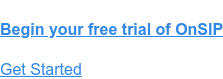A cloud phone system gives you access to a variety of business phone features, including many advanced features that businesses using “POTS” (plain old telephone service) lines will never be able to use!
One of these features is direct inward dialing, and it gives you complete control over where your business’s inbound calls are sent to a person, a specific phone device, or even multiple phone devices.
Direct Inward Dialing Explained: Send Calls to a Specific Person or Specific Device
Direct inward dialing is a service offered by phone providers that routes a business’s calls through one or more virtual phone numbers. When using a DID number, your business has many options on how to provision it. You can set it up to ring a specific endpoint (whether it’s a specific employee’s extension or a particular workstation—a lobby phone, for example), or you can create an unlimited number of extensions off of the number, one for each employee of the company.
The main benefit in using DID numbers for your business is in the flexibility that they offer. Whether using one DID number for the whole company or assigning different DIDs to each employee, your company can use DID numbers to meet its unique requirements. Furthermore, you won’t need to purchase and maintain multiple physical telephone lines at your office for each DID number that you have.
And when a caller dials a DID number that’s been provisioned to ring a specific employee’s extension, he’ll be able to reach that employee directly without first having to listen to an auto-attendant menu or other recording.
OnSIP and DID Numbers: You Choose Where to Send Your Phone Calls
OnSIP has an expansive pool of available DID phone numbers that our customers can purchase at any time. We publish our DID pool, sorted by area codes, so that you can see beforehand if a local phone number is available to buy.
An OnSIP customer purchases a DID number directly from the OnSIP Admin Portal—there are no forms to submit, and you won’t have to wait around for an OnSIP representative to fulfill your request. In the portal, you can select the area code and rate center of the number that you want. Once the number is purchased, it is immediately available for use in your account.
In the Admin Portal, you can set the number up so that it rings the destination that you want.
How to Use a DID Number as Your Main Business Number
If the DID number is your main business number, you can set the number’s destination to be your receptionist’s phone. That way, all inbound calls to the number will go right to your receptionist.
You can also create an auto-attendant menu and send inbound calls to it so callers can choose the department that they wish to speak to. If you give each of your staff members a unique extension, callers can dial the extension when they hear the attendant menu and be instantly sent to that staff member. This is how you can use one DID number for your business with as many extensions as you need.
Yet another option is to create a ring group of a few employees; when inbound calls are sent to the group, all of their phones will ring, ensuring that the first available employee can answer the call.
The possibilities are endless!
How to Assign a DID Number to a Specific Employee
If you assign the DID number to one employee, all inbound calls to that number will ring the specific employee’s phone(s). OnSIP allows up to 10 phone devices to be registered to 1 user. This means that an employee can have his office desk phone, home desk phone, OnSIP mobile app, OnSIP desktop app, etc., all registered at the same time. Any inbound call that he receives will ring all of his registered phones—he just answers the call on the phone device that is closest to him at the time.
And what’s more, you can change the destinations of any of your DID phone numbers in real time right in the Admin Portal. Just log in, pick a new destination for your particular number, and save. All inbound calls to the number will be instantly sent to the new destination.
Download the OnSIP Features Guide!
To learn more about how you can use OnSIP to meet your business’s communication needs, download our Features Guide! In it, you’ll find detailed explanations of each feature as well as how you can use them to enhance and expand your communication options.