Do you want to cut out telemarketing calls, robocalls, and other annoying spam calls from you and your employees’ work days for good?
We’re happy to announce that OnSIP customers can use our free call blocking feature to do just that! Blocking numbers is a cinch in the admin portal, and once they’re set, you’ll never receive a call from those numbers again.
What Is Call Blocking?
OnSIP’s call blocking feature automatically declines any incoming call placed from a specified phone number. Your OnSIP-registered phone, whether it’s a desk phone, our desktop app, or our mobile app, won’t even ring when an attempted call from a blocked number is placed; the caller simply won’t be able to reach you.
Blocking a specific phone number will take effect at the organization level of your account. If you have multiple organizations or domains on your account, make sure to block the number from each organization on your account.
How to Set Up Call Blocking
Here’s how fast it is to block a telephone number in your OnSIP account:
- Log into the Admin Portal with your Account Administrator user credentials.
- From the Menu on the left side of the page, select Resources, and then click on Create New Resource.
- Select the Call Blocking icon, and click on the orange Create a new Blocked Number button.
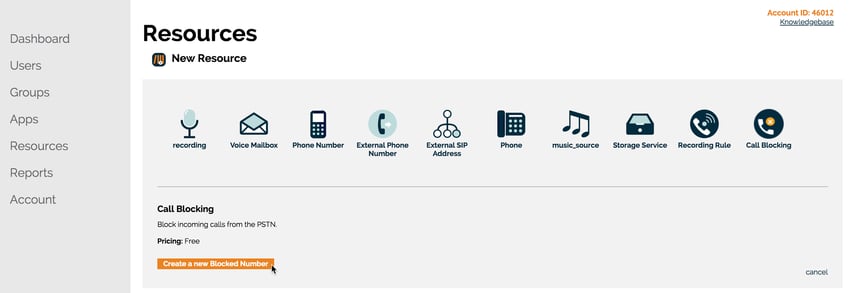
- From the drop down menu, select the Country for the phone number you wish to block (this is only necessary for international numbers—the default selection is the United States).
- Enter the full phone number and click on the orange Confirm button. You can add parentheses, dashes, or spaces if you wish, but it’s not necessary—the full string of digits will be enough.
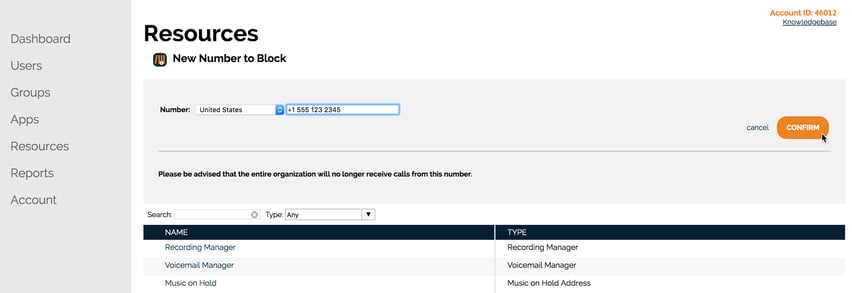
That’s it! The phone number will be saved to your account, and all incoming calls from that number will be blocked. From the attempted caller’s viewpoint, he will simply be notified that the call failed after he tries to make the call.
You can block as many phone numbers as you wish; simply add them into the admin portal one at a time following the above steps. If you need to edit a phone number, just delete the number from the Resources page and re-add the correct one.
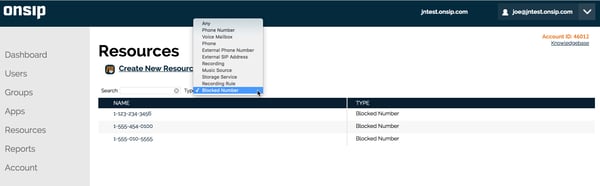
Stop Unwanted Callers From Calling Your Business
We hope that this new feature will save you from wasting your important work time on unwanted, aggravating, or aggressive callers. Feel free to refer back to our call blocking Knowledgebase article when you need to review the step-by-step process again. Happy calling!

