Find Me, Follow Me allows you to answer incoming business calls whether you’re in the office or not. Perfect for mobile workers and business travelers, this customizable call forwarding option lets you increase your availability without having to be stuck at your desk. Rely on it to remain accessible to customers, clients, and colleagues when you’re away from your desk phone in the office.
Help Callers Locate You with Find Me, Follow Me
The typical failover destination for unanswered calls to your work number or extension is your voicemail box. Instead, Find Me, Follow Me enables you to forward those unanswered calls from your desk phone through a series of other phones so that the call finds you wherever you are working. This capability allows you to maintain an “at work” presence and ensures that you won’t miss that important call you’re expecting if you’re not in the office.
To set up Find Me, Follow Me with OnSIP, you simply select the failover destinations for an incoming call in the Admin Portal. You can forward an unanswered call to an external phone number, or you can send it through a succession of OnSIP-registered phones. At the end of the sequence, send the call to your cell phone or to your voicemail box— the choice is yours.
Forwarding Unanswered Calls to Your Cell Phone
For a short Find Me, Follow Me call sequence, send unanswered calls to an external device, such as a cell phone.
While logged into the Admin Portal, add the external phone number into your account. Then, navigate to the Users tab and open your user profile. From the Inbound Call Preferences box, choose the amount of time that you want a call to ring your desk phone for and then select your newly added external number from the dropdown menu. Save your settings when completed. All calls to your work number or extension will ring your desk phone for the specified amount of time and then be forwarded to your cell phone.
You can also set this capability in the OnSIP app—just make sure that the external phone number has already been added into your account. While logged into the OnSIP app, navigate to your profile image in the upper right corner and click on App Settings. Scroll down to your user profile box, where you’ll see the same options for call ring time and failover destination. This is especially useful if you want to give your coworkers control over setting their own personal call forwarding preferences.
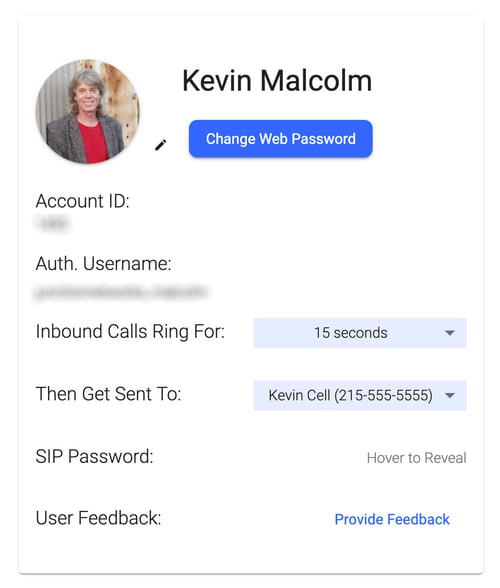
Forwarding Unanswered Calls through a Succession of Phones
For a longer Find Me, Follow Me call sequence, send unanswered calls from one OnSIP-registered phone to another until the call is answered or reaches the end of the phone chain.
Let’s say you want incoming calls to ring your desk phone first, then go to the OnSIP app on your laptop, and then to your home office phone. To accomplish this, you’ll have to create a new user for each phone that you want to include in the sequence. Our Free and Pay as You Go pricing plans do not charge per user or per phone, so this can be accomplished without incurring any additional costs.
First, create 3 new users in the Admin Portal for each of the 3 phones; in this example, I could name them “Joe - Office,” “Joe - Softphone,” and “Joe - Home Office."
Then, add each phone into your OnSIP account and associate them with the corresponding user (for instructions on how to add phones to your account, see our Knowledgebase article on the subject). For the “Joe - Softphone” user, just make sure that you’re logged into the OnSIP app with those user credentials.
Lastly, go back to the Users tab and set the failover destinations for each of the users. For the “Joe - Office” user, navigate to the Inbound Call Preferences box, set the amount of ring time you want, and then select “(User) Joe - Softphone” from the then send to dropdown menu. For the “Joe - Softphone” user, select the amount of ring time again and choose “(User) Joe - Home Office” from the then send to dropdown menu. From the “Joe - Home Office” user, select the amount of ring time again and then decide if you want to send unanswered calls to your voicemail or to an external phone number. All incoming calls will then ring each phone in sequential order until you answer the call or it reaches the end of the line.
Note that if a phone is set to Do Not Disturb, the call will skip over that phone and go to the next one on the list. And if a call is sent to your cell phone and that phone’s voicemail answers the call, the Find Me, Follow Me sequence will end there (any voicemail message that the caller leaves will be sent to your cell phone’s voicemail).
Also note that outbound calls to external phone numbers are subject to standard calling rates.
Like this blog?
For more tips and tricks on how you can use your OnSIP account, read these related blog posts:

